Release Notes
FactoryTalk Updater
Version 3.00.11 (released 3/2022)
Catalog Number FactoryTalk Updater
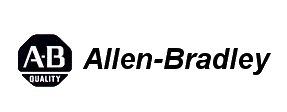
Requirements
This release has the following requirements.
System requirements
FactoryTalk Updater works within the system requirements of all Rockwell Automation® software products. For the latest compatibility information, refer to the Product Compatibility and Download Center .
Hardware requirements
FactoryTalk Updater does not have any specific hardware requirements. It runs on any hardware platform that supports the required software, either locally or on a virtual machine.
Rockwell Automation recommends at least 80 MB of available drive space for FactoryTalk Updater.
Software requirements
Operating systems:
FactoryTalk Updater runs on these Windows® operating systems:
- Windows 10 (64 bit)
- Windows Server® 2012 (64 bit)
- Windows Server 2012 R2 (64 bit)
- Windows Server 2016 (64 bit)
- Windows Server 2019 (64 bit)
Internet browser:
- Edge™
Additional software:
When you install FactoryTalk Updater, if it is not already present, the following software is installed:
- .NET Framework 4.8
- Rockwell Software Windows Firewall Configuration Utility 1.0.14
Features
This release includes the following system features.
System features
FactoryTalk Updater version 3.00.11 has these new and enhanced features:
New features
- Download and deploy software patches on client machines by selecting the new Download and Deploy button.
- Find Product Safety Advisories (PSA) information by selecting alert icons in the Machines view.
- View the Version Lifecycle Management (VLM) status for installed versions, indicated by new icons in the Machines view.
- Log into the Rockwell Automation Product Compatibility and Download Center (PCDC) and switch server users on the new Account dialog box.
- View license transactions in the Transactions log.
Enhanced features
- Use filters to find and sort information for machines, patches, and licenses.
Known Anomalies in This Release
This release has the following known anomalies.
Anomalies for FactoryTalk Updater version 3.00.11
These lists identify the anomalies corrected in FactoryTalk Updater version 3.00.11 and the known anomalies found during testing or reported by customers for this release. Use the identification information provided in the brackets [] to track an anomaly in future releases or to request assistance from Customer Support with a related issue.
Corrected anomalies
- None in this release.
Known anomalies
- None in this release.
Functional Changes
This release has the following functional changes from the previous release.
Functional changes
FactoryTalk Updater version 3.00.11 has the following functional changes:
- The Download icon on the Machines view has been replaced by the Download and Deploy button.
- The Activations view now contains two tabs: the License Information tab and the Transactions tab. The Transactions tab provides a log of license events.
- The PCDC Login button on the main menu bar has been replaced by the Account button. Use the Account button to log into PCDC, check the user account in use on the server, and log into the server as a different user.
- To prevent log files from growing too large, FactoryTalk Updater saves events for four months and then discards them.
Application Notes
This release has the following application notes.
Application notes
These application notes apply to FactoryTalk Updater version 3.00.11.
FactoryTalk Updater version 3.0 does not communicate with versions 2.0 or earlier
FactoryTalk Updater version 3.0 cannot communicate with versions 2.0 and 1.0. The agent, server, and client devices must use version 3.0 to operate correctly.
Graphics driver sometimes blocks port sharing
OneApp.IGCC.WinService.exe, part of the Intel® graphics driver, sometimes occupies the default NetTcp port and blocks port sharing. The block prevents some Windows Communication Foundation (WCF) applications, including FactoryTalk Updater, from using the NetTcp port.
To work around this issue, follow the instructions in this TechConnect article:
https://rockwellautomation.custhelp.com/app/answers/answer_view/a_id/1128478
FactoryTalk Updater displays status message "Disconnected, check system log for details" while using a Proxy Server
FactoryTalk Updater sometimes displays the status message Disconnected, check system log for details while using a proxy server. Refer to this Knowledgebase article for more information:
https://rockwellautomation.custhelp.com/app/answers/answer_view/a_id/1131670
Some fields in the License, Machines, and Activations tabs appear only in English
In this release, some fields in tables in the License, Machines, and Activations tabs are not localized and appear only in English.
FactoryTalk Updater version 3.00.11 installation
Install the required functionality for FactoryTalk Updater:
FactoryTalk Updater Agent
FactoryTalk Updater Agent collects information and activation license data from the Rockwell Automation software installed on the computer. Install the FactoryTalk Updater Agent on each computer that requires data collection. This is the default functionality installed with most Rockwell Automation software.
FactoryTalk Updater Server
FactoryTalk Updater Server:
- Communicates with online FactoryTalk Updater Agents to receive collected data.
- Connects to the Product Compatibility and Download Center to retrieve the latest software information.
- Responds to requests from the FactoryTalk Updater Client.
- Supports ~100 online Agents.
|
|
Tip: To avoid issues, limit FactoryTalk Updater Server installations to one
instance per intranet.
|
FactoryTalk Updater Client
FactoryTalk Updater Client is the user interface that displays information collected by the FactoryTalk Updater Server. Install FactoryTalk Updater Client to display information from the intranet.
Custom Installation
Use a custom installation to install more than one FactoryTalk Updater functionality.
To install FactoryTalk Updater
- Download the current version of FactoryTalk Updater software.
- Launch Setup.exe.
- In Select product to install, select one of these options: Agent, Server, Client, Custom Installation.
- For the Custom Installation, select Customize.
- Select the required options and select Install.
- Select Install now to start the installation.
- Read and consent to the End User License Agreements by selecting Accept all. The installation starts and a bar displays the progress.
- When prompted to restart the computer during the installation, select Restart now to restart the computer and continue the installation. Select Restart later to suspend and exit the installation.
- After restarting the computer, FactoryTalk Updater is ready to use. Select Close to exit the installation or perform one of these steps:
- Select Installation Summary to see the installation details.
- Select Register for updates to learn how to receive email updates about product patches.
- Select Download it free to install Adobe Acrobat Reader.
- Launch FactoryTalk Updater. When requested, enter the User Name and Password credentials for the Windows® account of the Server machine.
Firewall ports and URL access
During operation, FactoryTalk Updater opens these firewall ports on the server:
|
Port Type
|
Port Number
|
Description
|
|
TCP
|
808
|
Allows the Updater agent and client to connect to the Updater server.
|
|
UDP
|
137
|
Used to ping computer names.
|
|
Network-Echo Request
(ICMPv4-In)
|
Allows one computer to contact or ping another computer to test
network communications.
| |
During operation, FactoryTalk Updater opens these firewall ports on the agent:
|
Port Type
|
Port Number
|
Description
|
|
TCP
|
30064
|
Allows access to the agent service to change the server address.
|
|
UDP
|
3702
|
Allows Auto Discovery broadcast message.
|
|
UDP
|
137
|
Used to ping computer names.
|
|
Network-Echo Request
(ICMPv4-In)
|
Allows one computer to contact or ping another computer to test
network communications.
| |
To ensure FactoryTalk Updater can access the Product Compatibility and Download Center (PCDC) data and download the latest patches, add these URLs to the firewall exception list:
-
- When using the server installation:
-
- api.rockwellautomation.com
-
- When using the client installation:
-
- idp.rockwellautomation.com
- netstorage.rockwellautomation.com
Software applications detected by Updater
FactoryTalk Updater detects information for these software applications:
- BootP DHCP EtherNet/IP Tool
- Connected Components Workbench (CCW)
- ControlFLASH
- ControlFLASH Plus
- EtherNet/IP Address Commissioning Tool
- FactoryTalk Activation
- FactoryTalk AssetCentre
- FactoryTalk Edge Gateway
- FactoryTalk Historian Batch Interface
- FactoryTalk Historian SE Server
- FactoryTalk Historian to Historian Interface
- FactoryTalk Linx CommDTM
- FactoryTalk Linx Data Bridge
- FactoryTalk Linx Gateway
- FactoryTalk Linx RMCT
- FactoryTalk Logix Echo
- FactoryTalk Metrics
- FactoryTalk Network Manager
- FactoryTalk Policy Manager
- FactoryTalk Services (includes FactoryTalk Services Platform, FactoryTalk Linx, and FactoryTalk Alarms and Events)
- FactoryTalk Transaction Manager
- FactoryTalk Updater
- FactoryTalk VantagePoint
- FactoryTalk View Machine Edition
- FactoryTalk View Site Edition
- FactoryTalk ViewPoint
- Logix Designer Compare Tool
- RSLinx Classic
- RSLinx Classic Lite
- RSLogix 5
- RSLogix 500
- RSLogix Micro
- RSNetWorx
- Studio 5000® Application Code Manager™
- Studio 5000 Architect
- Studio 5000 Logix Designer
- Studio 5000 Logix Emulate
- Studio 5000 Simulation Interface
- Studio 5000 View Designer
- Patch Roll-up CPR9 SRx
Use command-line parameters to perform an unattended or silent installation of the software.
This table identifies the installation command-line parameters. Command-line parameters are case-insensitive. However, if a specified value includes a space, be sure to enclose the value in quotation marks (for example, "value with spaces").
|
Parameter
|
Description
|
|
/?
|
Displays the usage options for installation parameters.
|
|
/Q
|
Silent Install, install runs in a quiet mode without any user
interface.
This parameter is recommended when deploying the software
installation using an IT tool or script, and don’t expect any error
or restart messages. When using this parameter, check the
error codes, and respond as needed. For example, if the
installation returns error code 1641, then the IT tool or script
should restart the computer and relaunch the installation after
restart.
This parameter is required if /QS is not specified.
|
|
/QS
|
Unattended Install, install runs in a quiet simple mode and
shows progress through the UI, it does not accept any input but
still shows error or restart messages.
When using this parameter, the installation will stop and display
a prompt if there are error or restart messages. For example, if
an immediate restart is required to complete the install, a
restart message will be displayed to confirm the restart.
Installation resumes automatically from the point of interruption
after restart.
This parameter is required if /Q is not specified.
|
|
/IAcceptAllLicenseTerms
|
Acknowledges acceptance of the license terms.
This parameter is required for /Q or /QS parameters.
|
|
/AutoRestart
|
Automatically restarts the computer after the installation is
complete. Used when a restart is required to complete the
installation.
This parameter is optional. If this parameter is not used silent
install (/Q) will return either error code 1641 or 3010 if a restart
is required, and unattended install (/QS) will result in a
confirmation prompt that must be agreed to before the
installation is completed.
|
|
/Record
|
Records the installation options chosen to a recording file.
This parameter is optional.
|
|
/Playback
|
Plays back a recording file to specify the installation options.
This parameter is optional.
|
|
/SetupLanguage="value"
|
Specifies which language is displayed during install process.
The value must be the one of these:
This parameter is optional. If this parameter is not used, the
default language is the current user or operating system user
interface language.
|
|
/Product="value"
|
Specifies which sub-products will be installed.
The product name must be one of these:
|
|
/IgnoreWarning
|
Specifies that the setup ignores warnings and continues.
This parameter is optional. If it is not specified, the setup exits
when a warning occurs.
|
These examples show how to use the installation commands.
- To install the software with no user interface using the default settings during the installation process. (Silent install)
- To install the software with a Chinese language installation and display the progress, error, or complete messages during installation and restart the computer if necessary. (Unattended install)
This table identifies the error codes that can be returned by an installation.
|
Error Code
|
Value
|
Description
|
|
ERROR_SUCCESS
|
0
|
The installation completed successfully.
|
|
ERROR_INVALID_PARAMETER
|
87
|
One of the parameters was invalid.
|
|
ERROR_INSTALL_USEREXIT
|
1602
|
The installation was cancelled by the user.
|
|
ERROR_INSTALL_FAILURE
|
1603
|
A fatal error occurred during installation.
|
|
ERROR_BAD_CONFIGURATION
|
1610
|
The configuration data for this product is
corrupt. Contact your support personnel.
|
|
ERROR_REBOOT_CONTINUE
|
1641
|
A reboot is required to continue to
installation.
|
|
ERROR_SUCCESS_REBOOT_REQUIRED
|
3010
|
A restart is required to complete the
installation. After restart the product is
successfully installed.
|
|
ERROR_REBOOT_PENDING
|
3012
|
A restart is pending and is required before
the installation can continue.
|
|
ERROR_SUCCESS_NOT_APPLICABLE
|
3013
|
The installation cannot proceed because the
products are already installed.
|
Copyright © 2025 Rockwell Automation, Inc. All rights reserved.
Rockwell Automation, Allen-Bradley, and FactoryTalk are trademarks of Rockwell Automation, Inc.
To view a complete list of Rockwell Automation trademarks please click here.
Trademarks not belonging to Rockwell Automation are property of their respective companies.