Release Notes
More information: PowerFlex® 525 Site
Version 5.002 (released 2/2019)
Catalog Number PowerFlex 525 (series A)
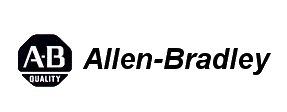
Corrected Anomalies in This Release
This release corrects the following anomalies.
Security Vulnerability in PowerFlex 525 AC Drives with Embedded EtherNet/IP (152230)
Corrected Anomaly with PowerFlex® 525 Drives Firmware Revision 5.002
Known Anomaly First Identified as of PowerFlex 525 Drives Firmware Revision 1.003
Catalog Number: 25B
This product release remediates a security vulnerability in the firmware. This vulnerability may affect the availability of network communications to this product due to resource exhaustion and/or memory corruption. An affected product would require manual intervention to recover. For complete details on the vulnerability and recommended mitigations, refer to KnowledgeBase article 1082684.
Application Notes
This release has the following application notes.
Product Updates and Replacements
Using the USB Utility Application
- Separate the Control Module from the Power Module.
|
TIP
|
For more information on how to separate the Control Module from the
Power Module, see the PowerFlex® 520-Series Adjustable Frequency AC
Drive User Manual, publication 520-UM001.
|
- Connect one end of a USB cable to the USB port on the back of the Control Module.
- Connect the other end to the PC. A Windows® Explorer window appears.
- Launch the PF52XUSB utility application. The PowerFlex 520-Series USB Application window appears.
- Click Flash and select the firmware with which you want to update the module.
- Click Yes. The Confirm Flash Update dialog box appears. It displays the current firmware revision and the new revision to be flashed.
- Click Flash.
- When the process is complete, click OK.
- Close the application and disconnect the Control Module from the PC.
- Connect the Control Module to the Power Module and power cycle the drive.
- During the boot-up sequence, the following commands are displayed on the drive’ s LCD display: BOOT > COPY1 > COPY2 > ERASE > BOOT
- When fault F105 “C Connect Err” occurs, clear the fault to complete the flash update.
- The LCD display shows the drive data and current firmware revision.
Alternatively, you can verify the firmware revision by checking parameter b029 [Control SW Ver].
|
TIP
|
If the firmware revision did not update properly, you may need to reset the
drive to default and cycle drive power.
|
Using the ControlFLASH™ Software
- Install the flash kit utility for the PowerFlex 525 drive. You can download the flash kit utility from the Allen-Bradley Web Updates site at: http://www.ab.com/support/abdrives/webupdate/
- Launch the ControlFLASH software.
- On the ControlFLASH Welcome screen, click Next. The Catalog Number dialog box appears.
- Select the communication device you will use to update the firmware revision and click Next. For this example, select “PowerFlex 525 via PowerFlex 520-Series Comms” .
- In the Select Device to Update dialog box, expand the hardware view by clicking the “+” symbol next to the communication path you are using. For this example, click the “+” next to “AB_ETHIP-1, Ethernet ”.
- Select the entry of the PowerFlex 525 drive you are updating and click OK. The Firmware Revision dialog box appears.
- Select the firmware revision you want to flash and click Next.
- Follow the remaining prompts to complete the flash update. When the process is complete, the new firmware revision is displayed in the dialog box.
Copyright © 2025 Rockwell Automation, Inc. All rights reserved.
Rockwell Automation, Allen-Bradley, and FactoryTalk are trademarks of Rockwell Automation, Inc.
To view a complete list of Rockwell Automation trademarks please click here.
Trademarks not belonging to Rockwell Automation are property of their respective companies.