Release Notes
( 9701-VWSx ) FactoryTalk View® Site Edition is a supervisory HMI software package for enterprise solutions. [FTView, FTViewSE
Version 11.00.00 (released 2/2019)
Catalog Number FactoryTalk View Site Edition
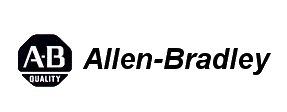
Requirements
This release has the following requirements.
The following are the system requirements for FactoryTalk View SE version 11.00.00.
Hardware requirements
For the optimal performance of FactoryTalk View SE applications, the personal computer is recommended to meet or exceed the following hardware requirements.
| Type | Description | CPU | RAM |
| Operator Workstation | FactoryTalk View SE Client or FactoryTalk View SE Station |
Intel® Core™ i5 Standard Power processor | 4 GB |
| Engineering Workstation | FactoryTalk View Studio Enterprise RSLinx Classic FactoryTalk Linx Studio 5000 |
Intel Core i5 Standard Power processor | 8 GB |
| Application Server | FactoryTalk View SE Server FactoryTalk View Studio Enterprise FactoryTalk Alarms & Events Tag Based Server FactoryTalk Linx Data Server with FactoryTalk Alarms and Events enabled |
Smaller systems: Intel Core i5 Standard Power processor |
4 GB
|
|
Medium to larger systems: Quad core Intel Core Xeon family processor |
8 GB |
Software requirements
Operating systems
FactoryTalk View SE is tested on the following operating systems:
- Windows 10 Enterprise*
- Windows 10 Professional*
See the Windows Lifecycle FAQ and Windows as a Service (WaaS) topics on the Microsoft® Web site for details regarding servicing requirements and other important information. - Windows 10 Semi-Annual Channel v1709, v1803, and v1809
Windows 10 Semi-Annual Channel is governed by the Microsoft Modern Lifecycle Policy. Refer to the Microsoft Web site for details. - Windows 10 IoT Enterprise 2016 Long-Term Servicing Channel
Windows 10 Long-Term Servicing Channel is governed by the Microsoft Fixed Lifecycle Policy. Refer to the Microsoft Web site for details. - Windows 10 IoT Enterprise 2016 Long Term Servicing Branch (LTSB) Embedded**
- Windows Embedded 8.1 Industry Pro
- Windows 7 Ultimate with Service Pack 1
- Windows 7 Enterprise with Service Pack 1
- Windows 7 Professional with Service Pack 1
- Windows Server 2016 Standard*
- Windows Server 2016 Datacenter*
- Windows Server 2012 Standard
- Windows Server 2012 Datacenter
- Windows Server 2012 R2 Standard
- Windows Server 2012 R2 Datacenter
- Windows Server 2008 R2 Standard with Service Pack 1
- Windows Server 2008 R2 Enterprise with Service Pack 1
* For more information, see Answer ID 964391 for Windows 10 support and Answer ID 991031 for Windows Server 2016 support in the Rockwell Automation Knowledgebase.
** This operating system is supported with the Allen-Bradley® 61xx family of industrial computers and CompactLogix™ 5480 family of controllers.
Domain controller requirements
The following operating systems are supported for use as domain controllers for FactoryTalk View SE client computers. Using a domain is recommended for applications that include more than 10 computers. If your application includes 10 or fewer computers, they can be organized in a workgroup.
- Windows Server 2016 Standard
- Windows Server 2016 Datacenter
- Windows Server 2012 Datacenter
- Windows Server 2012 R2 Datacenter
- Windows Server 2012 Standard
- Windows Server 2012 R2 Standard
- Windows Server 2008 R2 Standard with Service Pack 1
- Windows Server 2008 R2 Enterprise with Service Pack 1
Features
This release includes the following system features.
FactoryTalk View SE version 11.00.00 has the following new and enhanced features.
New features
-
FactoryTalk AssetCentre integration
- Automates backups and manages versions of FactoryTalk View SE network applications with integration to FactoryTalk AssetCentre disaster recovery.
- Pulls FactoryTalk AssetCentre log information including Audit, Information, Warning, and Error and shows on TrendPro.
-
TrendPro
- Traces with historian data can be added from OSIsoft® PI Server™. FactoryTalk Historian is not required to be installed.
- The plot area's background color can be configured to align with ISA-101 styles.
- Supports the use of tag values for the y-axis scale.
- Supports SaveTemplate, DeleteTemplate, and ApplyTemplate methods to manage templates through VBA.
-
Pinned popup
Provides the ability to temporarily pin an on-top display. Once a display is pinned, it will remain on top even when navigating to other displays.
-
FactoryTalk Diagnostics Viewer object
Provides the native control to view FactoryTalk Diagnostics on HMI displays.
-
VBA interface for HMI tag database
Provides the HMI TagDB object model, similar to RSView®32, to access and manage HMI tags through VBA.
-
Electronic signature
- Embeds the functionality on the command button, numeric input, and string input objects.
- Supports single and counter signatories.
Enhanced features
-
License simplification for ThinManager®
One FactoryTalk View SE client license can enable the delivery of multiple SE client sessions to a terminal in ThinManager.
-
RecipePro+
- A tag is updated with the recipe name after the download operation is successfully completed.
- Audit messages for the download operation is streamlined to eliminate unnecessary messages.
-
FactoryTalk View SE Application Manager
Formerly known as Distributed Application Manager, manages all types of SE applications (network distributed, network station, and local station) with one tool.
- Supports the disabled appearance for the numeric input and string input objects. Typically use the option to restrict access to the objects at run time.
- Provides the AE_ActiveEvents function to get the number of FactoryTalk Alarms and Events active server-based events.
-
Installation
- Provides the FactoryTalk Updater utility to assist the management of installed Rockwell Automation software by announcing new versions and patch roll-ups.
- Supports Modify and Repair from the Install user interface to change the product installation and to run a repair operation on installed products.
Corrected Anomalies in This Release
This release corrects the following anomalies.
The following list identifies the anomalies corrected in FactoryTalk View SE version 11.00.00.
-
When using the PlantPAx Library for Multiple Analog Input AOI, if all the configured Process Variables
Inputs are bad, the output value will equal 1.#QNAN. The PlantPAx faceplates show the wireframe
with this value in FactoryTalk View Studio. First reported in version 7.00.00. [70341]
In this release, the PlantPAx faceplates show the wireframe for invalid values and a message is logged in the Diagnostics Viewer to indicate the error.
-
TrendPro objects do not save the previous trace configuration when adding a new trace. First reported
in version 9.00.00. [72832]
In this release, the previous trace can be saved successfully.
-
The scroll bar is shown on the printed trend area when printing a Trend object. First reported in version
9.00.00. [76433]
In this release, Trend objects are printed without scroll bar.
-
The FactoryTalk Administration Console crashes if using FactoryTalk View SE version 10.00 with
FactoryTalk Services Platform version 6.10.00. First reported in version 10.00.00. [80081]
In this release, FactoryTalk Administration Console runs correctly.
-
The first time the displays are opened, the last button clicked will open that display in front of all others.
When any of the displays are open at a later time, they are shown behind any other displays that are
already open. First reported in version 7.00.00. [81723]
In this release, the display order shows correctly.
-
EventDetector.exe crashes when frequent EventOn and EventOff commands are used. First reported
in version 8.20.00. [100940]
In this release, it runs correctly without crash.
-
Engineering Units and caption are removed from the tag list after replacing the tag with a parameter.
First reported in version 10.00.00. [102993]
In this release, the Engineering Units and caption can be added successfully.
-
The parameter /RP for the command Display can be only converted to a pair of coordinates (x, x)
instead of (x, y), where x and y are the coordinate values of the popup window. First reported in
version 10.00.00. [103732]
In this release, the parameter /RP can be converted correctly.
-
The on-screen keyboard cannot be closed after entering values from the electronic signature button.
First reported in version 8.20.00. [104251]
In this release, the on-screen keyboard is closed after entering the value.
-
In the FactoryTalk View SE Client Wizard, after a user logs out the SE client and the login dialog box is
displayed for the amount of inactivity period configured, the automatic logout does not work if another
user logs into the SE client. First reported in version 8.10.00. [122181]
In this release, the automatic logout works correctly.
-
The length of a line is changed in a display after its LinkSize property is set to False in the global
object. First reported in version 10.00.00. [123231]
In this release, the length of straight lines shows correctly.
-
When using the Set command with /v, the string HMI tag that is pointed as a device tag to the PLC
does not receive the value. First reported in version 10.00.00. [129064]
In this release, the string tag receives the value correctly.
-
When adding FactoryTalk Historian tags to TrendPro using the Invoke command with the AddTrace
method, the following error may be displayed:
Missing Tag: "Historian tag name"
First reported in version 9.00.00. [ 129986 ]
In this release, the Historian tags can be added successfully.
-
The Login dialog is always shown on the primary monitor when multi-monitor is enabled. First reported
in version 10.00.00. [ 130460 ]
In this release, the dialog box is shown on the monitor where the command is issued.
-
After upgrading to FactoryTalk View 10.00.00, texts on string display objects that use IF-TEHN-ELSE
logic may be truncated. First reported in version 10.00.00. [ 137504 ]
In this release, to resolve this issue, manually change the dimensions of the string display object or use a proportional font. For more instructions, see Answer ID 1082182 in the Rockwell Automation Knowledgebase.
-
FactoryTalk View Studio does not respond after adding an OLE object to a display and right-clicking
any place inside the OLE object. First reported in version 9.00.00. [ 139898 ]
In this release, the shortcut menu of the OLE object shows and FactoryTalk View Studio works correctly.
-
The PDF generated by the PrintDisplay method is partially blacked out sometimes. First reported in
version 9.00.00. [ 153420 ]
In this release, the PDF is generated correctly.
-
The on-screen keyboard cannot be launched from the RecipePro + editor on the FactoryTalk View SE
Client. First reported in version 10.00.00. [ 181507 ]
In this release, the Windows on-screen keyboard is displayed.
-
After upgrading to FactoryTalk Services Platform version 6.10.00, the CurrentUserHasGroup() function
always returns False if the user is in the Engineers or Maintenance group. First reported in version
8.00.00.
In this release, the function can return the correct value.
Known Anomalies in This Release
This release has the following known anomalies.
The following list identifies the known anomalies or limitations of FactoryTalk View SE version 11.00.00 at the time of the release.
- Cannot save animation expression changes
If the expression setting for the animation property of the base object is empty when you change the LinkAnimation property of a reference object to Link without expressions and change the expression setting for the animation property, the expression setting change cannot be saved. First reported in version 6.00.00. [272937]
To avoid this issue, fill in a valid value in the expression setting for the animation property of the base object first.
- The caption of Signature button does not support language switching. [367600]
- The following issues may happen because of the security enhancements in FactoryTalk View SE:
- After replicating from primary to secondary or restarting the secondary HMI server, the secondary HMI server stops responding in the Starting state for a while and returns to Active.
- The error The primary directory <> is either unavailable or unwritable is shown when executing the DataLogOn command.
First reported in version 9.00.00. [153380]
To resolve these issues, make sure the user LOCAL SERVICE has access to the particular folder you are writing your datalog models to. For more instructions, see Answer ID 1082286 in the Rockwell Automation Knowledgebase.
- Cannot continue with the installation because of IIS
If you have mapped IP addresses to host names in the C:\WINDOWS\system32\drivers\etc\hosts file, the invalid mapping could stop IIS from being installed. The following message is displayed:
IIS is not installed correctly. Install cannot continue.
First reported in version 7.00.00. [338385]
To resolve this issue, update the entries in the hosts file to include the correct IP addresses and host names. Alternatively, place a # symbol in front of the entries so that they are not used and are not validated as part of the IIS installation.
-
The Client Install Portal feature cannot be added or installed in the Program Maintenance mode from
Control Panel. First reported in version 8.10.00. [346940]
To avoid this issue, make sure to select the Client Install Portal check box at the first time if you plan to use this feature.
-
When upgrading FactoryTalk View version 6.00 or 6.10 to 9.00, the following message may be shown:
"The following installed products are dependent on this installed package and may not function
properly if this package is uninstalled:" First identified in FactoryTalk View version 9.00.00. [363810]
To resolve this problem, click Yes in the dialog box and continue with the upgrade.
- If FactoryTalk View uses FactoryTalk Linx as the communication server, the Trend object cannot
display historical values of SINT tags. First reported in version 7.00.00. [266629]
To resolve this issue, do any of the following:- Create an HMI tag that points to the SINT tag, and then display the historical value of this HMI tag in the trend.
- Change the data type of the SINT tag to INT, DINT, or REAL.
- HMI project folder does not replicate to secondary HMI Server. This issue can be caused by a
couple of situations. One cause could be the size of the HMI project file being larger than the
maximum allowable file transfer size. The other cause could be the replication taking longer than
the default time limit of 20 minutes.
To resolve this issue, change the limit size to an acceptable value or set the limit time to a larger value. For more instructions, see Knowledgebase Document ID: QA3577 - FactoryTalk View Site Edition HMI Project Replication Process Steps.
Known Anomalies from Previous Releases
These anomalies are from previous releases but are still known in this release.
- Applying color animations to an object group as well as to the individual objects in the group
causes unexpected behaviors. First reported in version 8.00.00. [346758]
To set up color animations for an object group, either apply the color animations to the group, or to the individual objects in the group.
- If a FactoryTalk View SE datalog becomes disconnected from a remote ODBC database and then
eventually becomes reconnected, it fails to continue logging data to the ODBC database. First
reported in version 8.20.00. [359289]
To resolve this issue, follow the steps below:- In the datalog configuration, specify a backup ODBC database. If a disconnection occurs to the primary ODBC database, the logging of data will now continue to the backup ODBC database.
- The connection to the primary ODBC database has recovered and you do not have a backup
ODBC database configured. To make the datalog resume logging to the primary ODBC
database, issue the command
Datalogoff <name of datalog>and then the commandDatalogon <name of datalog>.
For additional information, see Knowledgebase Document ID: BF10231 - FactoryTalk View SE datalog fails to continue when disconnected and reconnected to a remote ODBC database.
- When Alarm and Event Log Viewer is opened from the FactoryTalk View SE Client but cannot get
events from the SQL Server database, the FactoryTalk View SE Client does not respond for a few
minutes. First reported in version 7.00.00. [344892]
To resolve this problem, on the toolbar of Alarm and Event Log Viewer, click Stop to stop reading events from the database.
- When login from ThinManager directly to FactoryTalk View SE Client, some warnings about the
password do not show on FactoryTalk View SE Client. For example, the password expires or will
expire, or the password needs to be changed. First reported in version 10.00.00. [367304]
To resolve the issue, check messages in FactoryTalk Diagnostics and follow the instructions accordingly.
- When multiple SE clients are launched simultaneously on the same computer, the startup of the
SE clients may not respond at the Loading Command Server stage. First reported in version
8.10.00. [368162]
To resolve this issue, create a Windows batch file and add aPause 5command between the launch of each SE client file. This will allow the start of each SE client to be offset from each other.
- Timeout may occur when you perform backup or restore operation through an unstable or slow
network. First reported in version 8.10.00. [355276]
To resolve this issue, open the Registry Editor of the computer that runs the tool, update the registry key CompressTimeout to a value larger than 1200 and try again. The key is in HKEY_CURRENT_USER\Software\Rockwell Software\RSView Enterprise\DistributeApplicationManager\Settings.
- During the restore operation, when overwriting components of a running HMI server, some components of the server may still exist in the HMI folder after you restart the computer. This happens when the names of these components do not exist in the archived HMI file. First reported in version 8.10.00. [354220]
- There is a possibility that some object properties that are configured in character sets for east
Asian languages such as Chinese or Japanese, will display a question mark in the result list when
you use the Find and Replace, Cross Reference or Undo feature. First reported in version
7.00.00. [338894]
To resolve this problem, go to Control Panel > Regional and Language Options, and select the appropriate language to match the language version desired.
- When registering or unregistering an ActiveX Control object in FactoryTalk View Studio with User
Account Control (UAC) enabled on the operating system, an error message shows. First reported
in version 8.00.00. [346124]
To avoid this problem, before registering or unregistering an ActiveX Control object, do one of the following:- Turn off UAC and restart the computer
- Run FactoryTalk View Studio as administrator
- If you copy and paste a PNG image into an application, the image might appear blurred. First
reported in version 7.00.00. [337726]
To avoid this issue, import the image into the Image folder first, and then insert the image into the application from the Image folder.
- VBA execution may pause temporarily while an HMI server is replicating. First reported in version 7.00.00. [361749]
- During replication some project information may fail to replicate to secondary servers. First
reported in version 8.00.00. [347733]
To resolve this issue, restart these secondary servers and replicate again. If the replication still fails, cancel the redundancy configuration and delete HMI project from secondary servers, restart secondary servers, and configure the redundancy again.
- If you configure NIC speed remotely to Auto, (rather than to 100 Mb Full), it doubles the amount of
time to open the tag editor. First reported in version 6.10.00. [270579]
To avoid this issue, we recommend that you configure NIC speed to the highest value possible.
- When running FactoryTalk View SE redundant applications on Windows 10 Professional or
Enterprise v1607 operating systems, initiating a network connectivity break by disabling NIC
adaptors in Device Manager can cause application failures requiring a restart of the application.
This issue was introduced in the Windows 10 v1607 feature build. First reported in version
9.00.00. [363223]
To avoid this problem, run the Microsoft Hotfix KB3201845 outlined in https://support.microsoft.com/en-us/kb/3201845.
Alternatively, you can run Windows 10 v1703 or other supported operating systems where this issue is not present.
For more information about Windows 10 operating system support, see Knowledgebase Document ID: IN4493 - Windows 10 Support for the FactoryTalk Suite of Rockwell Software products.
For more information about Windows Server 2016 operating system support, see Knowledgebase Document ID: IN4718 - Windows Server 2016 Support for the FactoryTalk Suite of Rockwell Software products.
- If IPv6 is not supported or is disabled in your network environment, when you use FactoryTalk
View Studio on Windows 8.1, Windows 8, Windows Server 2012 R2, or Windows Server 2012,
the network communication performance may be slow. First reported in version 8.00.00. [347310]
To resolve this issue, you may need to disable IPv6 on your computer or enable IPv6 in your network environment. Contact your IT department for details.
- If your system is experiencing HMI tag failures and wireframing, you may have a port conflict.
Check the event log for the message: "Unable to establish connection with Live Data using TCP/IP protocol. Port may be in use by another process." The HMI tag failures could occur on any operating system due to dynamic port range changes. First reported in version 5.10.00. [264248]
To resolve this, you will need to manually change the port. For additional information on how to do this, see Knowledgebase Document ID: QA7128 - FactoryTalk View Site Edition: Unable to establish connection with Live Data using TCP/IP protocol.
- On Microsoft Surface tablets, the press and hold gesture may not open a component's menu if the
component is a text box. First identified in FactoryTalk View 9.00.00. [362400]
To work around this problem, use a mouse and right-click the component to open the menu.
- Updating to the new KEPServer Enterprise version, V5.7, may require updating the OPC Data
Server configuration after a restoring an application file. First reported in version 6.10.00. [276028]
To resolve this issue, on the OPC Data Server configuration tab, update the computer name then restart the computer before browsing for the new Prog ID for KEPServer Enterprise.
- Timeout may occur when you try to load large amounts of data points from an ODBC data source
such as SQL Server, and the Trend object does not show the historical data. First reported in
version 7.00.00. [343026]
To resolve this issue, open the Registry Editor, update the key DatalogOdbcDbTimeout to a larger value in the following two locations, and try again:HKEY_USERS\.DEFAULT\Software\Rockwell Software\RSView Enterprise\Data Log
HKEY_USERS\S-1-5-18\Software\Rockwell Software\RSView Enterprise\Data Log
- When switching from Daylight Saving Time back to Standard Time, you will see two 1:00 hours on
the trend chart of a TrendPro object. If you trend data from data logs, one hour data is not
displayed on the trend chart and seems to be lost. All data actually is in the database and no data
is lost. First reported in version 9.00.00. [363699]
To view the data that is not displayed, add a real-time trace to the chart. For more information, see Knowledgebase Document ID: QA4519 - Trends and Daylight Saving Time (DST).
Functional Changes
This release has the following functional changes from the previous release.
FactoryTalk View SE version 11.00.00 has the following changes in functionality since the last release.
DeskLock utility
FactoryTalk View has enhanced the security of the utility. We strongly recommend that you reconfigure the utility to secure your system.
FactoryTalk View ME Application Manager
Application Manager is renamed to FactoryTalk View ME Application Manager and supports ME applications only.
FactoryTalk View SE Application Manager
Distributed Application Manager is renamed to FactoryTalk View SE Application Manager. The tool supports all types of SE applications.
Legacy HMI tag alarms
Starting from FactoryTalk View version 11.00, legacy HMI tag alarms are no longer supported.
- Legacy Alarms commands are removed.
- HMI Tag Alarming functions are removed.
- The HMI tag alarm summary control is removed.
- HMI Tag Alarms, Suppressed List, and Alarm setup are removed from the explore tree.
- The tools HMI Tag Alarm Log Setup and HMI Tag Alarm Log Viewer are removed.
After upgrading to version 11.00, legacy HMI alarm definitions in your existing application are stored in the HMI tag database. Use the FactoryTalk View Alarm Migration tool to migrate them to FactoryTalk Alarms and Events. For an example of instructions, see the YouTube page of Rockwell Automation.
Redundancy
The Save edits to both active and standby HMI servers option is selected by default.
Application Notes
This release has the following application notes.
The following are the application notes for FactoryTalk View SE version 11.00.00.
Considerations for application server host computers
In a network application, it is possible for a single server computer that meets the recommended requirements to host all of the following components:
- One FactoryTalk View SE Server
- One FactoryTalk Linx data server (which can also be set up as FactoryTalk Alarms and Events device-based alarm server)
- One RSLinx Classic server (or some other OPC data server)
- One FactoryTalk Alarms and Events Tag based alarm Server
- The FactoryTalk Network Directory
If a network application requires multiple HMI servers, data servers, or alarm servers, to distribute the load, it is recommended that you install the necessary software and run the servers on multiple host computers.
Running more than one HMI server on a single computer is not recommended. If you plan to deploy a network distributed application that uses more than two servers (or two pairs of redundant servers) and more than 20 clients, or if you would like architectural assistance, contact your local Rockwell Automation Sales office for architectural assistance.
For information about setting up redundant FactoryTalk View SE servers, see FactoryTalk View Site Edition User’s Guide .
FactoryTalk Diagnostics
FactoryTalk Diagnostics cannot log to a remote database using Microsoft Access. You can only log to a local database using Microsoft Access.
Find and Replace
If an HMI server at the root node of an SE Network distributed application has the same name as the application itself, the Find and Replace feature search results might include the application name even though you performed the search at the HMI server level.
Floating-point operations
Floating-point numbers may not precisely represent all real numbers. As a result, expressions based on floating-point arithmetic operations may not evaluate as expected. This is a side effect of how the CPU represents the floating-point data. For this reason, in certain cases you may experience loss of precision and get unexpected results of floating-point operations.
KEPServer
If you are using KEPServer Enterprise as an OPC server with FactoryTalk View version 9.00.00 or later and using an HMI tag to connect to a third-party device, you will not be able to access the tag value. The cause is that the security enhancements in FactoryTalk View version 9.00.00 or later affect the communications with third-party devices. To access the tag value, additional Distributed Component Object Model (DCOM) configuration is required for KEPServer Enterprise on the computers.
For more information about the configuration, see Appendix, "Troubleshoot KEPServer Enterprise" in the FactoryTalk View SE Installation Guide.
Pre-installation configuration
Before you install FactoryTalk View SE, there are a number of steps required to set up the installation environment. This will help ensure that the installation proceeds smoothly and that your new or upgraded FactoryTalk system operates as expected. For detailed information about pre-requisites before installation, see Chapter 3, Pre-installation configuration of FactoryTalk View Site Edition Installation Guide.
Security requirements
For information on the security considerations when using Rockwell Automation products, including
- File extensions created by Rockwell Automation software, firewall rules, and service dependences, see Rockwell Automation Knowledgebase Answer ID 609492 .
- TCP/UDP ports used by Rockwell Automation products, see Rockwell Automation Knowledgebase Answer ID 29402 .
System sizing recommendations
When you design and set up a FactoryTalk system, we recommend using the following guidelines. If you find that your system needs to expand beyond these guidelines, contact your Rockwell Automation sales or distributor representative to discuss your application design.
|
Component
|
Recommended guidelines
|
|
FactoryTalk Alarms and Events
|
|
|
FactoryTalk Alarms and Events servers per application
|
10 non-redundant servers or 10 redundant server pairs
|
|
FactoryTalk tag-based alarms per server
|
20,0001
|
|
Logix device-based alarms per server
|
10,0002
|
|
Total alarms per application
|
100,0003
|
|
FactoryTalk Linx
|
|
|
FactoryTalk Linx data servers per application
|
10 non-redundant servers or 10 redundant server pairs
|
|
Total device tags per application
|
1,000,0004
|
|
Tags per FactoryTalk Linx data server
|
100,0004
|
|
FactoryTalk View SE
|
|
|
HMI servers
|
10 non-redundant servers or 10 redundant server pairs
|
|
HMI tags per HMI Server
|
40,0005
|
|
Total data logged tags per HMI server (1 second scan rate)
|
5,000
|
|
FactoryTalk View SE client sessions simultaneously connected to
the application
|
1204
|
|
FactoryTalk ViewPoint SE servers per application
|
4
|
|
FactoryTalk ViewPoint SE concurrent clients per ViewPoint server
|
50
|
|
|
Tag Browser
If you rename an HMI server while you are deploying an application, you may need to restart the computer in order to have the HMI tags show up in the Tag Browser.
Tools and utilities
- In the DeskLock utility, all Windows hot keys are disabled except the Windows Logo + L combination, which still locks the Windows Desktop. This is found in the Windows 7 Professional and Windows Server 2008 operating systems.
- In the Tag Import and Export Wizard, you are recommended to close the running project while importing a tag CSV file containing large amounts of tags and alarms. Otherwise, you will need to wait a few minutes and the Server Busy Dialog box may pop up.
Trend objects
The Trend objects cannot get the oldest data from FactoryTalk Historian server when you click the Oldest Data button.
TrendPro objects
Clicking on the X-axis or Y-axis takes it into the free layout mode. In this case, anything done to the canvas is how you want it and it does not resize. The free mode does not persist scale and removes tags from the trend. Avoid using the free mode in the trend.
UAC support
Turning off User Account Control (UAC) is not recommended.
|
This action
|
Prompts for authentication or confirmation before running this
program
|
|
Configuring Internet Information Services (IIS)
|
RSViewWebManager.exe
CustomWebSite.exe
|
|
Updating Samples application directory
information
|
RefreshSampleApplication.exe
|
|
Terminate processes
|
VSClean.exe
|
|
DeskLock
|
DeskLock2000.exe
|
|
Legacy Tag Database Conversion
|
LegacyTagDBConvertTool.exe
|
Unattended installation
The following table identifies the installation command-line parameters. Command-line parameters are case-insensitive. However, if a specified value includes a space, be sure to enclose the value in quotation marks (for example, "value with spaces").
|
Parameter
|
Description
|
|
/?
|
Shows the usage options for installation parameters.
|
|
/Q
|
Silent Install. Install runs in a quiet mode without any user interface.
This parameter is recommended if you are deploying the software installation
using an IT tool or script, and don’t expect to see any error or restart
messages. When using this parameter, your IT tool or script should check the
error codes, and respond as needed. For example, if the installation returns
error code 1641, then the IT tool or script should restart the computer and
relaunch the installation after restart.
This parameter is required if /QS or /Record is not specified.
|
|
/QS
|
Unattended Install. Install runs in a quiet simple mode and shows progress
through the UI. It does not accept any input, but still shows error or restart
messages.
When using this parameter, you will not have to check the error codes, and
the installation will stop and show a prompt if there are error or restart
messages. For example, if an immediate restart is required to complete the
install, a restart message will be shown for you to confirm the restart.
Installation resumes automatically from the point of interruption after restart.
This parameter is required if /Q or /Record is not specified.
|
|
/IAcceptAllLicenseTerms
|
Acknowledges acceptance of the license terms and agreement to continue
the installation.
This parameter is required.
|
|
/AutoRestart
|
Automatically restarts the computer after the installation is complete. Used
when a restart is required to complete the installation.
This parameter is optional. If this parameter is not used, silent install (/Q) will
return error code 1641 or 3010 if a restart is required, and unattended install
(/QS) will result in a confirmation prompt that must be agreed to before the
installation is completed.
|
|
/SetupLanguage="value"
|
Specifies which language will be shown during install process.
This parameter is optional. If this parameter is not used, the default language
is the current user or operating system user interface language.
The value must be one of the following:
|
|
/Record
|
Records the installation options chosen to a recording file.
This parameter is optional.
|
|
/Playback
|
Plays back a recording file to specify the installation options.
This parameter is optional.
|
|
/Repair
|
Runs a repair operation on the installed products.
This parameter is optional.
|
|
/Product="value"
|
Specifies which product will be installed.
This parameter is required.
The value must be the one of following:
|
|
/Uninstall
|
Uninstalls components that are already installed with the product specified.
This parameter is optional.
|
|
/ProductLanguage="value"
|
Specifies the language version of the software being installed.
This parameter is optional. If this parameter is not used, the default language
is the same as the setup language.
If the software does not support multiple languages, this parameter is not
available.
The value must be one of the following:
|
|
/InstallDrive="value"
|
Specifies the installation drive.
This parameter is optional. If this parameter is not used, the default install
drive is C:.
|
|
/SerialNumber="value"
|
Specifies the serial number of the software being installed. This is used to
activate the software during installation.
This parameter is optional. If it is not specified the software must be activated
manually after installation if activation is required.
Some software does not require activation. If activation is not required, this
parameter is not available.
|
|
/ProductKey="value"
|
Specifies the product key used to get activation keys during installation.
This parameter is optional. If it is not specified, the software must be activated
manually after installation if activation is required.
Some software does not require activation. If activation is not required, this
parameter is not available.
|
|
/Version="value"
|
Specifies the version of the software to activate which corresponds to the
product version associated with the SerialNumber and ProductKey.
This parameter is optional. If it is not specified, the installer will use the most
recent product version available.
Some software does not require activation. If activation is not required, this
parameter is not available.
|
Error codes
The following table identifies the error codes that can be returned by an installation.
|
Error Code
|
Value
|
Description
|
|
ERROR_SUCCESS
|
0
|
Installation completed successfully.
|
|
ERROR_INVALID_PARAMETER
|
87
|
One parameters is invalid.
|
|
ERROR_INSTALL_USEREXIT
|
1602
|
Installation cancelled by user.
|
|
ERROR_INSTALL_FAILURE
|
1603
|
Fatal error during installation.
|
|
ERROR_BAD_CONFIGURATION
|
1610
|
Configuration data for product corrupt. Contact support
personnel.
|
|
ERROR_REBOOT_CONTINUE
|
1641
|
Restart required to continue installation.
|
|
ERROR_SUCCESS_REBOOT_REQUIRED
|
3010
|
Restart required to complete installation. After restart, product is
successfully installed.
|
|
ERROR_REBOOT_PENDING
|
3012
|
Restart pending. Restart computer for installation to continue.
|
|
ERROR_SUCCESS_NOT_APPLICABLE
|
3013
|
The installation cannot proceed because the products are
already installed.
|
VeriSign Universal Root Certification Authority certificate
If the VeriSign Universal Root Certification Authority certificate does not exist on the local computer, the certificate is installed while installing Rockwell Automation software. Use Microsoft Management Console (MMC) to view the certificate in Console Root > Certificates (Local Computer) > Trusted Root Certification Authorities > Certificates .
Copyright © 2024 Rockwell Automation, Inc. All rights reserved.
Rockwell Automation, Allen-Bradley, and FactoryTalk are trademarks of Rockwell Automation, Inc.
To view a complete list of Rockwell Automation trademarks please click here.
Trademarks not belonging to Rockwell Automation are property of their respective companies.