Release Notes
( 9701-VWSx ) FactoryTalk View® Site Edition is a supervisory HMI software package for enterprise solutions. [FTView, FTViewSE
Version 9.00.00 (released 12/2016)
Catalog Number FactoryTalk View Site Edition
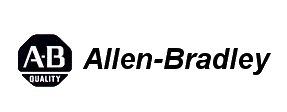
Requirements
This release has the following requirements.
The following are the system requirements for FactoryTalk View SE version 9.00.00.
Hardware requirements
Operator workstations
For computers hosting FactoryTalk View SE Clients in a network application, or for a FactoryTalk View SE Client running a local station application:
- Intel Core 2 Duo processor running at 2.66 GHz or faster
- 2 GB or more memory (RAM)
Engineering workstations
For computers hosting FactoryTalk View Studio in a network application:
- Intel Core 2 Duo processor running at 2.66 GHz or higher
- 4 GB or more RAM
Application servers
For computers hosting FactoryTalk View SE HMI Server, FactoryTalk Alarms and Events Tag Server, or RSLinx Enterprise in a network application:
- Intel Xeon processor running at 2.33 GHz or higher
- 4 GB or more RAM
Software requirements
Operating systems
FactoryTalk View SE is tested on operating systems installed from original Microsoft media only. FactoryTalk View SE runs on either the 32-bit or 64-bit versions of the following Windows operating systems:
- Windows 10 Enterprise*
- Windows 10 Professional*
- Windows 10 IoT Enterprise 2016 Long Term Servicing Branch (LTSB) Embedded**
- Windows 8.1 Enterprise
- Windows 8.1 Professional
- Windows Embedded 8.1 Industry Pro
- Windows 8 Enterprise
- Windows 8 Professional
- Windows 7 Ultimate with Service Pack 1
- Windows 7 Enterprise with Service Pack 1
- Windows 7 Professional with Service Pack 1
- Windows 7 Embedded Standard^
- Windows Server 2012 Standard
- Windows Server 2012 Datacenter
- Windows Server 2012 R2 Standard
- Windows Server 2012 R2 Datacenter
- Windows Server 2008 R2 Standard with Service Pack 1
- Windows Server 2008 R2 Enterprise with Service Pack 1
Domain controller requirements
The following operating systems are supported for use as domain controllers for FactoryTalk View SE client computers. Using a domain is recommended for applications that include more than 10 computers. If your application includes 10 or fewer computers, they can be organized in a workgroup.
- Windows Server 2012 Datacenter
- Windows Server 2012 R2 Datacenter
- Windows Server 2012 Standard
- Windows Server 2012 R2 Standard
- Windows Server 2008 R2 Standard with Service Pack 1
- Windows Server 2008 R2 Enterprise with Service Pack 1
Features
This release includes the following system features.
FactoryTalk View SE version 9.00.00 has the following new and enhanced features.
New features
- New trending object, Trend Pro
The Trend Pro object provides modern trending capabilities with easy run-time configuration, easy drag and drop ad-hoc trending, and statistical and sampling calculations. You can plot data from live data, FactoryTalk View SE data logs, and FactoryTalk Historian.
By using traces, you can display and compare multiple tags concurrently independent of the data source of the tags, and manipulate the data in a graph in a variety of ways such as panning, zooming, and scaling. You can also easily capture the historical data to reference or analyze later.
- Recipe management with RecipePro+ editor
The RecipePro+ editor extends the functionality of the Recipe editor with advanced recipe management. All functions can be done at runtime, and you do not need a FactoryTalk View Studio license.
You can easily use the editor to create, duplicate, edit and preview the recipes. By refreshing recipe values, you can view differences between the current tag values and the preset recipe values. You can also use it to export recipes to CSV files or import recipes from CSV files.
- New FactoryTalk View commands
FactoryTalk View provides the following RecipePro+ commands that you can use for recipe management. - RecipeProEdit
Use this command to open the RecipePro+ editor and make changes if needed. - RecipeProEdit
Use this command to open the RecipePro+ editor and make changes if needed. - RecipeProDownload
Use this command to write the ingredient values of the specified recipe file to the tags in the tag set.
- Hyperlink animation
Use the hyperlink animation to easily link your object to documents or web sites hosted on web servers. All graphic objects supporting the touch animation, except the numeric input and string input objects, support the hyperlink animation.
- New built-in functions
FactoryTalk View SE introduces new security and alarm functions that you can use in the expressions. - AE_DisabledCount()
Use this function to retrieve the number of specified alarms that are disabled. - AE_InAlmShelvedCount()
Use this function to retrieve the number of specified alarms that are shelved. - AE_InAlmSuppressedCount()
Use this function to retrieve the number of specified alarms that are suppressed. - AE_NormalShelvedCount()
Use this function to retrieve the number of specified alarms that are shelved, but have returned to normal. - AE_NormalSuppressedCount()
Use this function to retrieve the number of specified alarms that are suppressed, but have returned to normal.
- Logix Designer tag extended properties support
You can read the values of controller tag extended properties directly as normal tags in your FactoryTalk View applications. The supported extended tag properties include .@Min, .@Max, .@Description, .@EngineeringUnit, .@State0, and .@State1. Use the format TagName.@ExtendedProperty where TagName is the controller tag and ExtendedProperty is the extended property, for example, [Shortcut]SodaCIPTanks.Water.Value.@Min. If the extended properties support multiple languages, the text strings dynamically switch between languages when you use the existing client language switching commands.
- Data communication inhibit
This release enables you to control which shortcuts are active from FactoryTalk Administration Console or from an HMI screen. It provides appropriate system diagnostic indications to show the communications to the targeted device are intentionally inhibited. This reduces the system loading time and network load, and improves the system usability by inhibiting and enabling data communications flexibly.
Enhanced features
- Optimized installation
FactoryTalk View installation is automated for ease and convenience.
- New operating system support
- Windows 10 Enterprise
- Windows 10 Professional
- Windows 10 IoT Enterprise 2016 Long Term Servicing Branch (LTSB) Embedded
- Dynamic decimal places
Numeric input and numeric display objects can show a varying number of decimal places depending on the tag or parameter defined.
- Scientific notation
You can format numeric inputs or numeric displays to always show scientific notation so that it is easier to read for operators.
- Printing screen to PDF
In the ScreenPrint or PrintDisplay command, you can print the current screen or display to a PDF file so that you can reference later or share with others.
- Screen statistics
In the graphic editor, you can view the statistic information of a display, such as the total referenced tags and the total used expressions.
- Security functions
- The parameter of CurrentUserHasCode, CurrentUserHasGroup, and CurrentComputerHasGroup can be a string tag or tag placeholder.
- The parameter of CurrentUserHasGroup and CurrentComputerHasGroup can also be a combination of a literal string and string tag. You can use the functions to develop user groups with security privileges according to individual’s role and assigned areas of a plant.
Corrected Anomalies in This Release
This release corrects the following anomalies.
The following list identifies the anomalies corrected in FactoryTalk View SE version 9.00.00.
- When using FactoryTalk View File Viewer Utility to convert a datalog file (.dat) to a
.csv file, the converted .csv file does not contain any data. First reported in
FactoryTalk View File Viewer Utility version 2.0.0.3. [361578]
In this release, the data can be saved to .csv file successfully.
- FactoryTalk View SE client screens may occasionally stop responding for 40
seconds upon loading certain displays. First reported in version 7.00.00. [361967]
In this release, the FactoryTalk View SE client screen runs correctly.
- When purging records from a database that contains large data, you may get the
following error and thus no records are purged:
The Statement has been terminated.
First reported in version 8.10.00. [360760]
In this release, the records can be purged successfully.
- When using two horizontal monitors, the popup displays appear on the primary
monitor only. First reported in version 8.10.00. [361477]
In this release, the popup displays can appear correctly.
- When daylight saving option is enabled on the computer, the trend displays two
overlaying segments of data from the same time period. First reported in version
8.00.00. [362380]
In this release, the trend can display the data correctly.
- When using the PlantPAX PF755 faceplate, if selecting any of the sub-menus
within the diagnostics tab, the texts on the left side are truncated. First reported in
version 8.20.00. [361547]
In this release, the texts show correctly.
- Replication failed due to the slow startup of SQL Express. First reported in version
7.00.00. [361832]
In this release, change the amount of time that the replication waits for SQL Express to start up before stopping.
- Using a parameter as a trend pen for FactoryTalk View SE historian data, the
parameter screen are not displayed, and the tag cannot be replaced if using a
parameter file to replace the tag placeholders. First reported in version 8.10.00.
[361921]
In this release, the parameter screen can show and the tag placeholders can be replaced correctly.
- Upgrade to FactoryTalk View 9.00 resolves previous issue where installation of FactoryTalk View removes the Arial Bold font from the operating system. See Answer ID 791573 . [361115]
Known Anomalies in This Release
This release has the following known anomalies.
The following list identifies the known anomalies or limitations of FactoryTalk View SE version 9.00.00 at the time of the release.
Display client
- The FactoryTalk View SE Client does not respond
When Alarm and Event Log Viewer is opened from the FactoryTalk View SE Client but cannot get events from the SQL Server database, the FactoryTalk View SE Client does not respond for a few minutes. First reported in version 7.00.00. [344892]
To resolve this problem, on the toolbar of Alarm and Event Log Viewer, click Stop to stop reading events from the database.
Distributed Application Manager tool
- Timeout may occur when you perform backup or restore operation through an
unstable or slow network. First reported in version 8.10.00. [355276]
To resolve this issue, open the Registry Editor of the computer that runs the tool, update the registry key CompressTimeout to a value larger than 1200 and try again. The key is in HKEY_CURRENT_USER\Software\Rockwell Software\RSView Enterprise\DistributeApplicationManager\Settings.
- Cannot overwrite all components in the HMI server
During the restore operation, when overwriting components of a running HMI server, some components of the server may still exist in the HMI folder after you restart the computer. This happens when the names of these components do not exist in the archived HMI file. First reported in version 8.10.00. [354220]
- The restore operation may fail when you overwrite an application that is open or in
use. The following error shows:
Restored Failed! 0x80009006
First reported in FactoryTalk Services Platform version 2.74.00. [352245]
To resolve this issue, follow the steps below: - In FactoryTalk Administration Console, delete the RSLinx Enterprise server.
- In FactoryTalk Administration Console, delete the Tag Alarm and Event server.
- Close FactoryTalk Administration Console and FactoryTalk View Studio.
- In Application Manager, delete the application.
- After the application is deleted successfully, try to restore the application again.
Find and Replace
- East Asian languages do not show correctly
There is a possibility that some object properties that are configured in character sets for east Asian languages such as Chinese or Japanese, will display a question mark in the result list when you use the Find and Replace, Cross Reference or Undo feature. First reported in version 7.00.00. [338894]
To resolve this problem, go to Control Panel -> Regional and Language Options, and select the appropriate language to match the language version desired.
Graphic displays
- Applying color animations to an object group as well as to the individual objects in
the group causes unexpected behaviors. First reported in version 8.00.00. [346758]
To set up color animations for an object group, either apply the color animations to the group, or to the individual objects in the group.
Graphic objects
- Cannot register or unregister Microsoft ActiveX® Control objects
When registering or unregistering an ActiveX Control object in FactoryTalk View Studio with User Account Control (UAC) enabled on the operating system, an error message shows. First reported in version 8.00.00. [346124]
To avoid this problem, before registering or unregistering an ActiveX Control object, do one of the following: - Turn off UAC and restart the computer
- Run FactoryTalk View Studio as administrator
- Cannot save animation expression changes
If the expression setting for the animation property of the base object is empty when you change the LinkAnimation property of a reference object to Link without expressions and change the expression setting for the animation property, the expression setting change cannot be saved. First reported in version 6.00.00. [272937]
To avoid this issue, fill in a valid value in the expression setting for the animation property of the base object first.
- If you copy and paste a PNG image into an application, the image might appear
blurred. First reported in version 7.00.00. [337726]
To avoid this issue, import the image into the Image folder first, and then insert the image into the application from the Image folder.
HMI server
- VBA execution may pause temporarily while an HMI server is replicating. First reported in version 7.00.00. [361749]
- During replication some project information may fail to replicate to secondary
servers. First reported in version 8.00.00. [347733]
To resolve this issue, restart these secondary servers and replicate again. If the replication still fails, cancel the redundancy configuration and delete HMI project from secondary servers, restart secondary servers, and configure the redundancy again.
- If you configure NIC speed remotely, to Auto, (rather than to 100 Mb Full), it
doubles the amount of time to open the tag editor. First reported in version 6.10.00.
[270579]
To avoid this issue, we recommend that you configure NIC speed to the highest value possible.
Installation
- Cannot continue with the installation because of IIS
If you have mapped IP addresses to host names in the C:\WINDOWS\system32\drivers\etc\hosts file, the invalid mapping could stop IIS from being installed. The following message is displayed:
IIS is not installed correctly. Install cannot continue.
First reported in version 7.00.00. [338385]
To resolve this issue, update the entries in the hosts file to include the correct IP addresses and host names. Alternatively, place a # symbol in front of the entries so that they are not used and are not validated as part of the IIS installation.
- The Client Install Portal feature cannot be added or installed in the Program
Maintenance mode from Control Panel. First reported in version 8.10.00. [346940]
To avoid this issue, make sure to select the Client Install Portal check box at the first time if you plan to use this feature.
- Unexpected message is displayed during upgrading
When upgrading FactoryTalk View version 6.00 or 6.10 to 9.00, the following message may be shown:
The following installed products are dependent on this installed package and may not function properly if this package is uninstalled
First reported in version 9.00.00. [363810]
To resolve this problem, click Yes on the dialog box and continue with the upgrading.
Operating systems
- When running FactoryTalk View SE redundant applications on Windows 10
Professional or Enterprise v1607 operating systems, initiating a network
connectivity break by disabling NIC adaptors in Device Manager can cause
application failures requiring a restart of the application. This issue was introduced
in the Windows 10 v1607 feature build. First reported in version 9.00.00. [363223]
To avoid this problem, run the Microsoft Hotfix outlined in Answer ID 964391 in the Rockwell Automation Knowledgebase. This hotfix will be released in the December 2016 or January 2017 Windows Update pack. Alternatively, you can run Windows 10 v1511 where this issue is not present.
- Slow network communication performance because of IPv6
If IPv6 is not supported or is disabled in your network environment, when you use FactoryTalk View Studio on Windows 8.1, Windows 8, Windows Server 2012 R2, or Windows Server 2012, the network communication performance may be slow. First reported in version 8.00.00. [347310]
To resolve this issue, you may need to disable IPv6 on your computer or enable IPv6 in your network environment. Contact your IT department for details.
- System and HMI tags are wireframed
If your system is experiencing HMI tag failures and wireframing, you may have a port conflict. Check the event log for the message: "Unable to establish connection with Live Data using TCP/IP protocol. Port may be in use by another process." The HMI tag failures could occur on any operating system but due to dynamic port range changes, this issue could occur more often on Windows 7 or Windows Server 2008. First reported in version 5.10.00. [264248]
To resolve this, you will need to manually change the port. See Answer ID 61064 in the Rockwell Automation Knowledgebase for additional information on how to do this. - On Microsoft Surface® tablets, the press and hold gesture may not open a component’s menu if the component is a text box. First reported in FactoryTalk View 9.00.00. [362400]
To avoid this problem, use a mouse and right-click the component to open the menu.
ODBC databases
- The datalog cannot log data
If a FactoryTalk View SE datalog becomes disconnected from a remote ODBC database and then eventually becomes reconnected, it fails to continue logging data to the ODBC database. First reported in version 8.20.00. [359289]
To resolve this issue, follow the steps below:- In the datalog configuration, specify a backup ODBC database. If a disconnection occurs to the primary ODBC database, the logging of data will now continue to the backup ODBC database.
- The connection to the primary ODBC database has recovered and you do not have a backup ODBC database configured. To make the datalog resume logging to the primary ODBC database,
issue the command Datalogoff <name of datalog> and then the command Datalogon <name of datalog>.
- Microsoft SQL Server memory usage continues to increase until there is a memory
leak as users perform find, replace, cross reference, or other data access
operation. First reported in FactoryTalk View version 7.00.00. [275064, 338937]
To avoid this memory leak problem, install SQL Server with FactoryTalk View installation media and the max server memory property for SQL Server will be automatically configured to 500 MB. See Answer ID 519779 in the Rockwell Automation Knowledgebase for more information.
Software components
- Cannot restore KEPServer
Updating to the new KEPServer Enterprise version, V5.7, may require updating the OPC Data Server configuration after a restoring an application file. First reported in version 6.10.00. [276028]
To resolve this issue, on the OPC Data Server configuration tab, update the computer name then restart the computer before browsing for the new Prog ID for KEPServer Enterprise.
Trend objects
- If FactoryTalk View uses RSLinx Enterprise as the communication server, the
Trend object cannot display historical values of SINT tags. First reported in version
7.00.00. [266629]
To resolve this issue, do any of the following: - Create an HMI tag that points to the SINT tag, and then display the historical value of this HMI tag in the trend.
- Change the data type of the SINT tag to INT, DINT, or REAL.
- Timeout may occur when you try to load large amounts of data points from an
ODBC data source such as SQL Server, and the Trend object does not show the
historical data. First reported in version 7.00.00. [343026]
To resolve this issue, open the Registry Editor, update the key DatalogOdbcDbTimeout to a larger value in the following two locations, and try again:
HKEY_USERS\.DEFAULT\Software\Rockwell Software\RSView Enterprise\Data Log
HKEY_USERS\S-1-5-18\Software\Rockwell Software\RSView Enterprise\Data Log
Trend Pro objects
- One hour datalog data is not displayed on the trend chart
When switching from Daylight Saving Time back to Standard Time, you will see two 1:00 hours on the trend chart of a Trend Pro object. If you trend data from data logs, one hour data is not displayed on the trend chart and seems to be lost. All data actually is in the database and no data is lost. First reported in version 9.00.00. [363699]
To view the data that is not displayed, add a real-time trace to the chart. For more information, see Rockwell Automation Knowledgebase Answer ID 39658.
Functional Changes
This release has the following functional changes from the previous release.
FactoryTalk View SE version 9.00.00 has the following changes in functionality since the last release.
Unattended installation syntax
The command line syntax of unattended installation has been changed to match the FactoryTalk View installation changes.
For more information, see Appendix E, "Use unattended installation" in FactoryTalk View Site Edition Installation Guide.
Adobe Acrobat Reader
The Adobe® Acrobat® Reader® is removed from FactoryTalk View installation media and will need to be installed manually from the Adobe website https://get.adobe.com/reader/ .
SQL Server installation
During the installation of FactoryTalk View, if the installer detects that there is not a compatible SQL Server available on the computer, the installer installs SQL Server 2008 R2 Express Service Pack 2 (32-bit) with a mixed authentication to store HMI tag data and adds the current Windows user to the SQL Administrators group.
Legacy Tag Database Conversion tool
To use the tool, you must run it as an administrator.
FTVIEWUSER Account Reset tool
To change or reset the password, the current Windows logged on user must be granted the sysadmin server role in SQL Server. For assistance, contact your administrators.
FactoryTalk View SE Custom Website Setup tool
FactoryTalk View SE Secure Web Site Setup tool has been renamed to FactoryTalk View SE Custom Website Setup tool.
Application Notes
This release has the following application notes.
The following are the application notes for FactoryTalk View SE version 9.00.00.
Considerations for application server host computers
In a network application, it is possible for a single server computer that meets the recommended requirements to host all of the following components:
- One FactoryTalk View SE Server
- One RSLinx Enterprise data server (which can also be set up as FactoryTalk Alarms and Events device-based alarm server)
- One RSLinx Classic OPC-DA server (or some other OPC data server)
- One FactoryTalk Alarms and Events Tag based alarm Server
- The FactoryTalk Network Directory
If a network application requires multiple HMI servers, data servers, or alarm servers, to distribute the load, it is recommended that you install the necessary software and run the servers on multiple host computers.
Running more than one HMI server on a single computer is not recommended. If you plan to deploy a network application that uses more than two servers (or two pairs of redundant servers) and 20 clients, it is recommended that you contact your local Rockwell Automation Sales office for architectural assistance. For information about setting up redundant FactoryTalk View SE Servers, see Chapter 14, Setting up FactoryTalk system availability of the FactoryTalk View Site Edition User’s Guide.
Find and Replace
If an HMI server at the root node of an SE Network distributed application has the same name as the application itself, the Find and Replace feature search results might include the application name even though you performed the search at the HMI server level.
FactoryTalk Diagnostics
FactoryTalk Diagnostics cannot log to a remote database using Microsoft Access. You can only log to a local database using Microsoft Access.
HMI project folder does not replicate to secondary HMI Server
This issue can be caused by a couple of situations. One cause could be the size of the HMI project file being larger than the maximum allowable file transfer size. The other cause could be the replication taking longer than the default time limit of 20 minutes.
- When the project size is larger than the file transfer size limit of 500,000,000 bytes
Use these steps to change the limit size to an acceptable value. - Select Start > Programs > Accessories, right-click Command Prompt and select Run as administrator.
- At the command prompt, type cd /d %windir%\system32\inetsrv and then press Enter.
- Type appcmd.exe set config "Default Web Site/RSViewSE/" /section:System.webServer/security/requestFiltering / requestLimits.maxAllowedContentLength:500000000 /commit:apphost, with no returns, and press Enter.
Note: The 500000000 in the previous example should be changed to at least the size of the actual project, or a little larger than the size of the project. - At the command prompt, type exit and press Enter.
- When the amount of time required to complete replication is longer than 20 minutes
Set the MaxReplicationWaitTime registry key to a larger time limit value. The registry key can be set from 1 to 600 (minutes). This registry key needs to be set on both the FactoryTalk View Studio and Secondary HMI server computers. The registry key locates:
- HKEY_LOCAL_MACHINE\SOFTWARE\Rockwell Software\RSView Enterprise\Replication\MaxReplicationWaitTime for 32-bit operating systems
- HKEY_LOCAL_MACHINE\SOFTWARE\Wow6432Node\Rockwell Software\RSView Enterprise\Replication\MaxReplicationWaitTime for 64-bit operating systems
For complete details about this topic, see Answer ID 38407 in the Rockwell Automation Knowledgebase.
Pre-installation configuration
Before you install FactoryTalk View SE, there are a number of steps required to set up the installation environment. This will help ensure that the installation proceeds smoothly and that your new or upgraded FactoryTalk system operates as expected. For detailed information about pre-requisites before installation, see Chapter 3, Pre-installation configuration of FactoryTalk View Site Edition Installation Guide.
For information on the security considerations when using Rockwell Automation products, including:
- File extensions created by Rockwell Automation software, firewall rules, and service dependences, see Rockwell Automation Knowledgebase Answer ID 609492 .
- TCP/UDP ports used by Rockwell Automation products, see Rockwell Automation Knowledgebase Answer ID 29402 .
Tag Browser
If you rename an HMI server while you are deploying an application, you may need to restart the computer in order to have the HMI tags show up in the Tag Browser.
Tools and utilities
- In the DeskLock utility, all Windows hot keys are disabled except the Windows Logo + L combination, which still locks the Windows Desktop. This is found in the Windows 7 Professional and Windows 2008 operating systems.
- In the Tag Import and Export Wizard, you are recommended to close the running project while importing a tag CSV file containing large amounts of tags and alarms. Otherwise, you will need to wait a few minutes and the Server Busy Dialog box may pop up.
Trend objects
The Trend objects cannot get the oldest data from FactoryTalk Historian server when you click the Oldest Data button.
Trend Pro objects
- VBA TimePeriodDuration
In the Property Panel for the Trend control, if TimePeriodAbsoluteMode=True, if you change the value for TimePeriodDuration, it will revert back to the duration value based on the difference between the TimePeriodStart and TimePeriodEnd values because there is no way to determine if the duration should be applied to the Start or End time period. If you change the TimePeriodStart and TimePeriodEnd values, the duration automatically updates.
- VBA ActiveYAxisMaxValue and ActiveYAxisMinValue
In this release, you cannot change the property for ActiveYAxisMaxValue or ActiveYAxisMinValue at DesignTime or Runtime.
UAC support
Turning off User Account Control (UAC) is not recommended.
|
This action
|
Prompts for authentication or confirmation before running
this program
|
|
Configuring Internet Information
Services (IIS)
|
RSViewWebManager.exe
CustomWebSite.exe |
|
Updating Samples application directory
information
|
RefreshSampleApplication.exe
|
|
Uninstall program
|
UninstallAllRSI.exe
|
|
Shutdown system
|
RSViewReboot.exe
|
|
Terminate processes
|
VSClean.exe
|
|
Configuring ODBC
|
RSAlarmLogEd.exe
|
|
Reset FTView user account
|
FTViewSQLAccountReset.exe
|
|
Legacy Tag Database Conversion
|
LegacyTagDBConvertTool.exe
|
Unattended or silent install
Use command-line parameters to perform an unattended or silent installation of the software.
Command-line parameters
The following table identifies the installation command-line parameters. Command-line parameters are case-insensitive. However, if a specified value includes a space, be sure to enclose the value in quotation marks (for example, "value with spaces").
|
Parameter |
Description |
|
/? |
Displays the usage options for installation parameters. |
|
/Q |
Silent Install, install runs in a quiet mode without any user interface. This parameter is recommended if you are deploying the software installation using an IT tool or script, and don’t expect to see any error or restart messages. When using this parameter, your IT tool or script should check the error codes, and respond as needed. For example, if the installation returns error code 1641, then the IT too or script should restart the computer and relaunch the installation after restart. This parameter is required if /QS is not specified. |
|
/QS |
Unattended Install, install runs in a quiet simple mode and shows progress through the UI, it does not accept any input but still shows error or restart messages. When using this parameter, you will not have to check the error codes, and the installation will stop and display a prompt if there are error or restart messages. For example, if an immediate restart is required to complete the install, a restart message will be displayed for you to confirm the restart. Installation resumes automatically from the point of interruption after restart. This parameter is required if /Q is not specified. |
|
/IAcceptAllLicenseTerms |
Acknowledges acceptance of the license terms. This parameter is required for /Q or /QS parameters. |
|
/AutoRestart |
Automatically restarts the computer after the installation is complete. Used when a restart is required to complete the installation. This parameter is optional. If this parameter is not used silent install (/Q) will return either error code 1641 or 3010 if a restart is required, and unattended install (/QS) will result in a confirmation prompt that must be agreed to before the installation is completed. |
|
/SetupLanguage="value" |
Specifies which language will be displayed during install process. The value must be the one of the following:
This parameter is optional. If this parameter is not used, the default language is the current user or operating system user interface language. |
|
/Product="value" |
Specifies which sub-products will be installed. Only required if sub-products are included with the install package. If the software does not include sub-products this parameter is not available. |
|
/ProductLanguage="value" |
Specifies the language version of the software being installed. The value must be the one of the following:
This parameter is optional. If this parameter is not used, the default language is the same as the setup language. If the software does not support multiple languages this parameter is not available. |
|
/InstallLocation="value" Or /InstallDrive="value" |
Specifies the install location or install drive respectively. This parameter is optional. If this parameter is not used, the default install location is "C:\Program Files (x86)\Rockwell Software". Some software restricts the installer to only change the drive the software is installed on. Use /? to determine which parameter is supported. |
|
/SerialNumber="value" |
Specifies the serial number of the software being installed. This is used to activate the software during installation. This parameter is optional. If it is not specified the software must be activated manually after installation if activation is required. Some software does not require activation. If activation is not required this parameter is not available. |
|
/ProductKey="value" |
Specifies the product key used to get activation keys during installation. This parameter is optional. If it is not specified the software must be activated manually after installation if activation is required. Some software does not require activation. If activation is not required this parameter is not available. |
|
/Version="value" |
Specifies the version of the software to activate which corresponds to the product version associated with the SerialNumber and ProductKey. This parameter is optional. If it is not specified the installer will use the most recent product version available. Some software does not require activation. If activation is not required this parameter is not available. |
Examples
The
following examples show how to use the installation commands.
- To
install the software with no user interface using the default settings during
the installation process. (Unattended install)
Setup.exe /Q /IAcceptAllLicenseTerms
- To
install the Chinese language version of the software on the D: drive and
display the progress, error, or complete messages during installation and
restart the computer if necessary. (Silent install)
Setup.exe /QS /IAcceptAllLicenseTerms /AutoRestart /SetupLanguage=CHS /InstallDrive=D:
Error codes
The following table identifies the error codes that can be returned by an installation.
|
Error Code |
Value |
Description |
|
ERROR_SUCCESS |
0 |
The installation completed successfully. |
|
ERROR_INVALID_PARAMETER |
87 |
One of the parameters was invalid. |
|
ERROR_INSTALL_USEREXIT |
1602 |
The installation was cancelled by the user. |
|
ERROR_INSTALL_FAILURE |
1603 |
A fatal error occurred during installation. |
|
ERROR_BAD_CONFIGURATION |
1610 |
The configuration data for this product is corrupt. Contact your support personnel. |
|
ERROR_SUCCESS_REBOOT_INITIATED |
1641 |
The installer has initiated a restart. After restart installation will continue. |
|
ERROR_SUCCESS_REBOOT_REQUIRED |
3010 |
A restart is required to complete the installation. After restart the product is successfully installed. |
|
ERROR_SUCCESS_RELAUNCH_REQUIRED |
3011 |
Restart of setup needed before installation can continue. |
Copyright © 2024 Rockwell Automation, Inc. All rights reserved.
Rockwell Automation, Allen-Bradley, and FactoryTalk are trademarks of Rockwell Automation, Inc.
To view a complete list of Rockwell Automation trademarks please click here.
Trademarks not belonging to Rockwell Automation are property of their respective companies.