Release Notes
( 9324-RLDx ) Studio 5000 programming software. All you need for discrete, process, batch, motion, safety etc.
Version 26.01.00 (released 4/2015)
Catalog Number Studio 5000 Logix Designer
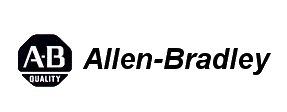
Requirements
This release has the following requirements.
System Requirements
Studio 5000 Logix Designer Version 26.01
The personal computer must meet these minimum requirements. Using a computer meeting or exceeding the recommended characteristics will improve performance.
|
Characteristic |
Minimum |
Recommended |
|
Processor |
Intel Core 2 Duo |
Intel Core i5 |
|
Speed |
2.8 GHz |
2.4 GHz |
|
RAM Memory |
4 GB |
8 GB |
|
Hard Disk Space |
16 GB free |
20 GB free |
|
Graphics Device |
DirectX 9, with WDDM 1.0 or higher driver |
DirectX 9, with WDDM 1.0 or higher driver |
System Requirements
Studio 5000 Logix Designer Version 26.01
Review these notes before attempting to install this version of the Studio 5000 environment.
Prior to Installation
Keep the following considerations in mind before you install the Studio 5000 environment.
- Be certain that no copies of Logix Designer application or RSLogix 5000 software are currently running.
- Some antivirus software blocks or disrupts the Studio 5000 environment installation. If you experience difficulty, try disabling your antivirus software before installation and re-enable it after you install the Studio 5000 environment.
- Make sure that you have Administrator privileges on the personal computer on which you want to install the Studio 5000 environment. You will not be able to complete the installation without these privileges.
- Close all other applications before running the setup process.
- Ensure that there are no pending workstation reboot requests from either Windows Update or any installation program. If there is a pending request, reboot the workstation before starting the Studio 5000 environment installation.
- The Logix Designer application has an optimized EDS subsystem. While this provides significantly better installation time, it can cause some compatibility issues with other software packages. The following list shows some of these incompatibilities.
Installing one of the following software versions will cause prior versions of RSNetWorx and the DeviceNet Tag Generator to become inoperable.
-
- Logix Designer application v21 and later
- RSNetWorx v21 and later
- RSLinx v3.51 and later
- Add-On Profiles using Core 9.0 and later
- DeviceNet Tag Generator
|
Important: |
During the installation of Logix Designer application, the installation stops and a dialog box opens if an incompatible version of RSNetWorx software is detected on the PC. Upgrade RSNetWorx software to version 21 or later or uninstall it from your PC, and restart the Studio 5000 environment installation. |
- Determine which controllers are supported by your series bundle.
Installing the Software
Follow these steps to install the Studio 5000 environment.
- Start your personal computer.
- Insert the Studio 5000 environment installation DVD into your DVD-ROM drive.
The DVD-ROM should auto-start. If it does not auto-start, run Setup.exe from the root of the DVD.
The Studio 5000 environment supports multiple versions of the programming software on a single personal computer. With version 10 and later of the application, you may install as many of the later major versions as needed plus one version earlier than version 10 (for example, version 8.02).
- Follow the directions that appear on your screen.
Note that the Studio 5000 environment may need to update several system files early in the installation process. These updates will likely require you to restart your personal computer. Be sure to close all other applications before clicking OK to initiate this reboot.
When prompted for a serial number, enter the 10-digit serial number identifying your software license; otherwise, enter any sequence of characters, not longer than 10 characters.
|
Important: |
The 10-digit serial number is used to determine what functionality to enable while in Grace Period mode. Entering an invalid serial number will result in the application operating in Service Edition mode, upload and download only, while in Grace Period mode. |
- When prompted, click Activate Studio 5000 to complete the activation of the software.
- Follow the directions that appear on your screen and refer to the FactoryTalk Activation insert for additional information.
|
Important: |
When a valid activation cannot be located by the application, the application will enter a seven-day activation grace period, during which you will be able to run the application with full functionality. If this seven-day grace period ends before a valid activation has been found, you will no longer be able to start the Logix Designer application. |
- Click Close to complete the installation.
When the setup utility finishes, an entry for the Studio 5000 environment appears in the program list in the Rockwell Software group.
- Remove the Studio 5000 environment DVD from the DVD-ROM drive and store it in a safe place.
Starting the Studio 5000 Environment
To start the Studio 5000 environment, from the Start menu, choose All Programs>Rockwell Software>Studio 5000 from the menu.
If Studio 5000 environment does not start up or run properly, keep the following in mind:
- Do you have the correct version of RSLinx Classic software installed? RSLinx Classic software provides communication between the controller and your personal computer.
- Does your computer have enough memory? Running the Studio 5000 Engineering and Design Environment requires a minimum of 2 GB of RAM.
Uninstalling the Software
Follow these steps to uninstall the software when using Windows 7, Windows 8, Windows Server 2008R2, or Windows Server 2012 operating system.
- From the Start menu, navigate to Control Panel\Programs\Programs and Features.
- From this dialog box, double-click Studio 5000 Logix Designer <version>, and follow the prompts to uninstall.
- If all Studio 5000 Logix Designer <version> applications have been uninstalled, from this dialog box, double-click Studio 5000 Launcher, and follow the prompts to uninstall.
|
Tip: |
This will uninstall only the Studio 5000 environment. Other components that were installed with the Studio 5000 environment (such as Start Page Media, Online Books, or RSLinx) must be uninstalled separately. |
System Requirements
Studio 5000 Logix Designer Version 26.01
-
Microsoft® Windows® 7 Professional (64-bit) with Service Pack 1
-
Microsoft Windows 7 Home Premium (32-bit) with Service Pack 1
-
Microsoft Windows Server 2008 R2 Standard Edition with Service Pack 1
-
Microsoft Windows 8 Professional (64-bit)
-
Microsoft Windows 8.1 Professional (64-bit)
-
Microsoft Windows Server 2012 Standard Edition (server version of Windows 8)
-
Microsoft Windows 7
-
Microsoft Windows Server 2008 R2
-
Microsoft Windows 8
-
Microsoft Windows Server 2012
-
Microsoft Windows Server 2012 R2
Running the Logix Designer application in conjunction with Fast-User Switching, in Safe mode, or via Remote Desktop is not supported.
System Requirements
Studio 5000 Logix Designer Version 26.01
- FactoryTalk Services Platform is required to run this version of the Logix Designer application, as it performs some security functions in the Logix Designer application.
- RSLinx Classic communication software is required as part of the installation of the Logix Designer application, as it handles online communication with controllers.
- RSLinx Classic v3.73.00 is a component aligned to Logix Designer v26.01. RSLinx Classic v3.73.00 (CPR9 Service Release 7.3) has been tested, and is compatible, with the following products:
- FactoryTalk Services Platform v2.73.00
- RSLinx Enterprise v5.73.00
- RSNetWorx v24.00.00
- FactoryTalk Activation Manager v3.62.11
- RSLinx Classic v3.73.00, Logix Designer application v26.01, and device profiles that ship with the Logix Designer application v26.01 are not compatible with:
- RSNetWorx v11.00.00 or earlier
- DeviceNet Tag Generator v11.0.20.0
RSNetWorx and the DeviceNet Tag Generator must be upgraded prior to installing these products.
- FactoryTalk View SE software and RSLinx Enterprise communication software are not required to install the Logix Designer application; however, these products are required in order to fully use the alarm capabilities introduced with version 16.
- Be sure to check the software requirements for other Rockwell Software products that you intend to install to be sure that these products are also compatible with the system.
Features
This release includes the following system features.
Studio 5000 Logix Designer Version 26.01
This release of the Logix Designer application supports Licensed-Based Source Protection. License-Based Source Protection controls permissions on the following license protected components: Use, View, Edit, Copy, Export, and Protect. Once you apply Source Protection, the protected components can be altered or viewed only by a user who has the license and permissions required for access. License privileges can be shared with other users on your network.
When a component is license protected, a CmStick containing the corresponding license must be plugged into a USB port on the computer to open the project containing the component.
License protection uses licenses that you create and administer through a license portal. You can access the CodeMeter® WebAdmin portal through the CodeMeter icon placed in your Windows taskbar after you install Logix Designer application.
Studio 5000 Logix Designer Version 26.01
This release supports the Kinetix 5700 servo drive system. The Kinetix 5700 drive system is designed for machines with large axis counts with higher power requirements. The Kinetix 5700 servo system consists of DC-bus power supplies, single-axis inverters, and dual-axis inverters. All inverter modules are equipped with integrated and hardwired Safe Torque-off.
Refer to Kinetix 5700 Servo Drives User Manual, publication 2198-UM002, for more information.
Corrected Anomalies in This Release
This release corrects the following anomalies.
Failure to Update Time Offset Corrections in Drives (Lgx00161389, Lgx00161400)
CORRECTED in:
- 1756 ControlLogix® L7 Firmware Revision 24.012
- 1756 GuardLogix® L7 Firmware Revision 24.012
- 5370 CompactLogix™ L1, L2, L3 Firmware Revision 24.013
- Studio 5000 Logix Designer, version 26.01
Known Anomaly First Identified as of Firmware Revision 24.011
Catalog Numbers:
- 1756 ControlLogix L7
- 1756 GuardLogix L7
- 5370 CompactLogix L1 (1769-L18ERM-BB1B only)
- 5370 CompactLogix L2 (1769-L27ERM-QBFC1B only)
- 5370 CompactLogix L3 (1769-L30ERM, 1769-L33ERM, 1769-L36ERM only)
This anomaly can occur when you use Motion Group Multiplexing in Studio 5000 Logix Designer™ application, version 24.00.00, projects.
Alternate 1 or Alternate 2 Motion Grouped axes can miss passing along time offset corrections to their drives. The result of this anomaly occurring ranges from minor degradation in motion quality to faulting due to large Command Position disturbances.
For more information on this anomaly, see Knowledgebase article #635683, V24 Motion Group Multiplexing feature can cause a divergence in axis position.
The article is accessible from the Rockwell Automation® Technical Support Center at: http://www.rockwellautomation.com/support/overview.page (Login required)
Corrected: Logix Designer v26.01
Anomaly
When an IP Address node with a leading zero is imported, the node value is converted to octal. Logix Designer application v26 rejects any IP Address node whose first digit is "0" to prevent IP Address nodes from inadvertently being converted to an octal value. You need to remove the leading "0" from the node before importing.
Corrected: Logix Designer v26.01
Anomaly
There is no error indicator when attempting to perform a partial import of a program that is configured to include a Fault Handler or Power-Up Handler.
Corrected: Logix Designer v26.01
Anomaly
The Position Unwind value is not being calculated correctly. This can lead to an error during verification or a Fatal Error during Import.
Corrected: Logix Designer v26.01
Anomaly
Partial import of InOut parameters connected to controller scope tags disconnects the parameters and fails to import when the program is renamed.
Known Anomalies from Previous Releases
These anomalies are from previous releases but are still known in this release.
Logix CPU Security Tool
Known Anomaly First Identified as of Firmware Revision 20.011
RSLogix 5000™ Version 20.00
Studio 5000 Logix Designer™ First Identified as of Version 21.00
Catalog numbers:
- 1756 ControlLogix® L6
- 1756 ControlLogix L7
- 1756 GuardLogix L6
- 1756 GuardLogix® L7
- 5370 CompactLogix™ L1
- 5370 CompactLogix L2
- 5370 CompactLogix L3
- 1789 SoftLogix™
Disable Download Project Documentation and Extended Properties Features (Lgx00135928)
Known Anomaly First Identified As Of Firmware Revision 21.011
Studio 5000 Logix Designer First Identified As Of Version 21.00
Catalog Numbers:
Anomaly First identified in Studio 5000 Logix Designer v24.00
Corrected anomaly with Studio 5000 Logix Designer v28.01
Clearing the Enable Alarm check box does not disable the alarm on the 1794-IF8IHNFXT module when it is configured for 4 to 20 milliamps.
When alarm is triggered, clearing the Enable Alarm check box on the Alarm tab does not disable the high and low alarms. The Enable Alarm parameter controls only the Loop/Remote alarms, therefore clearing the Enable Alarm check box disables only the Loop/Remote alarms.
To disable the High and Low alarms, set the "ChxxHAlarmLimit" and "ChxxLAlarmLimit" values in the controller tags to zero, and then clear the Enable Alarm check box on the Alarm tab.
Fatal Error 0xe0434352 when creating, opening, or interacting with a module’s properties after installing a later version of the Studio 5000 Logix Designer application or after installing a new Add-on Profile (3219935)
Fatal Error 0xe0434352 occurs on creating, opening, or viewing of profiles updated with a web-based interface, including 1756 Ethernet modules, 5069 Ethernet Adapters, 5094 Ethernet adapters, 1734 Ethernet Adapters, and 1756 I/O.
This fatal error could occur after an installation of the Studio 5000 Logix Designer application or a stand-alone Add-On Profile (AOP), which causes an upgrade to all module profiles.
For more information on this anomaly and workarounds, please see technote ID BF30201.
This anomaly first identified in v20.05.
Anomaly
Studio 5000 Logix Designer v26
Anomaly corrected in Studio 5000 Logix Designer v28
When deleting a CN2 or EN2T module while adding a child to the module causes a fatal error instead of the "Failed to create module. Parent module no longer exists." error.
Anomaly
Studio 5000 Logix Designer v26
Anomaly corrected in Studio 5000 Logix Designer v28
When editing a Logix Designer project offline, clicking the Program Schedule tab in the Event Task dialog box while the Tag Monitor is opened causes a fatal error.
Anomaly
Studio 5000 Logix Designer v26
In the Add- On Instruction dialog box, click the Parameters or Local Tags tab, then open the Go To dialog box and navigate to the specified tag cell, which tag name has 3 level or more (such as xx.xx.xx). Logix Designer may not respond and may need to be restarted.
Module Info B tab empty (1815893)
An anomaly in the AOP core (v26.32.51.0) installed with v34.00 Studio5000 Logix Designer prevents redundant 1715-AENTR and 1715 IO modules Module Info B tab from displaying information while online.
Consider these work arounds:
- Use an MSG instruction as documented in AID 55301 and AID 55305
- Reference the backing tags of the 1715 adapter :S tags and 1715 IO :I tags
This anomaly first identified in version 20.05.
Mismatching display resolution and scaling may result in overlapping SFC elements (2122642)
Editing a Sequential Function Chart (SFC)) using a display with a given resolution (for example, 1920 x 1200) and Windows scale setting (for example, 100%), closing the ACD, and then opening the same ACD in another resolution (for example, 3840 x 2160) and Windows scale setting (for example, 150%) may result in overlapping SFC elements.
Direct Add-on-Profile-to-Device Communication Could Result in Time Out Errors or Communication Routing to the Wrong Device (1927272)
Direct Add-on-Profile-to-device communication could result in time out errors or routing the communication to the wrong device in circumstances where all of the following conditions are met:
- I/O must exist on a different subnet from the controller.
- Layer 3 switches used to separate and manage the routing of communication from the controller network to the network with the I/O.
This applies to configuration data that goes through unconnected communication to the target I/O device (for instance, uploading/downloading device parameters).
This does not apply to I/O data.
This does not apply to commands from the controller (for instance, inhibiting/uninhibiting a device).
Please see technote BF28941 for additional details.
This anomaly first identified in version 20.00.
Application Notes
This release has the following application notes.
Application Notes v26
The following information is provided to help you better understand the behavior of the Logix Designer application in other applications or under certain circumstances.
Wibu-System CodeMeter installed with Logix Designer
The Wibu-System CodeMeter® suite of applications is installed with Logix Designer application to add resiliency to Logix Designer projects. CodeMeter is typically installed in the C:\Program Files (x86)\CodeMeter folder and the CodeMeter icon may appear on the desktop or in the Windows taskbar.
Important: Disabling the CodeMeter service or uninstalling the application disables Logix Designer application.
Refer to the Wibu-Systems website for specific information about CodeMeter.
Unable to use Logix Designer to flash firmware if controller contains a new license
When the controller contains firmware that has revoked the licensed connection key for older revisions of software, those older revisions of software cannot establish a connection with the controller in order to flash the controller back to a compatible revision of firmware. Errors include "Unable to establish a licensed session with the device" and "Attribute value not settable".
To work around this anomaly, use ControlFlash to downgrade the firmware. (x156630)
Upgrade requires reseal of validated Safety Add-On Instructions
When upgrading to Logix Designer application v23 or later, any Safety Add-On Instructions that are sealed with a signature in GuardLogix need to be resealed. (x156316)
Equipment Phase parameter alias change
In Logix Designer application versions 21 and earlier, Equipment Phase parameters were allowed to alias any in-scope tag. Starting in version 24, Equipment Phase parameters can only alias local, non-parameter tags.
Logix projects designed to work with both FactoryTalk Batch and a Logix internal sequencer program might fail verification when you upgrade to Logix Designer application version 24. You can use the following steps to modify projects with input and output parameter tags (required for FactoryTalk Batch interoperation) that use aliases.
For projects that fail verification, the following errors appear in the errors tab.
Error: Parameter '\T200_Heat.SetPoint_P01': Input and Output parameters cannot alias global tags.
Error: Parameter '\T200_Heat.Temperature_PV': Input and Output parameters cannot alias global tags.
There are two options for resolving the verification errors.
Method 1:
-
Create a new public parameter tag to represent the internal sequencing program parameter.
-
Set the Alias For field of this tag to the same value that was specified in the Alias For field of the unverified Input or Output parameter.
-
Set the Data Type field of this new tag to be the same as that of the unverified Input or Output parameter.
-
Remove the alias from the unverified Input or Output parameter tag and instead create a connection.
-
The connection is from the unverified Input or Output tag to the newly created Public parameter tag. Make sure the data types match for both ends of the connection.
-
Test your changes to ensure that your logic continues to work as expected.
Method 2:
-
Remove the alias to the controller scope tag, from the unverified phase Input or Output parameter.
-
If other programs or phases need to access the value of this phase Input or Output parameter, create an InOut parameter in the other program with the connection set to the Input or Output parameter in the first phase.
-
Test your changes to ensure that your logic continues to work as expected.
Patch for FactoryTalk Batch
A patch is required for FactoryTalk Batch if you use the new sequencing parameters in version 24.00. You can find instructions on using the patch from the Rockwell Knowledge Base at this URL (login required):
https://rockwellautomation.custhelp.com/app/answers/detail/a_id/606383
You can download the patch at this URL (login required):
http://compatibility.rockwellautomation.com/Pages/MultiProductDownload.aspx?keyword=Patch
FactoryTalk Alarms and Events systems that use ALMA and ALMD instructions
You cannot link a FactoryTalk View Studio SE software, version 6, to Logix Designer applications that use ALMA or ALMD instructions. You must upgrade your FactoryTalk View Studio SE software to CPR 9 SR 7.1 to link that application to a Logix Designer application that uses the ALMA or ALMD instructions. You must use FactoryTalk Alarms and Events server version.
Important: This anomaly applies to the use of ALMA and ALMD instruction only. Tag-based alarming systems that use FactoryTalk Alarms and Events functionality work as expected with FactoryTalk View Studio SE software, version 6.
Note the following:
-
Must upgrade FactoryTalk Alarm and Events services. Recommended version is View 8.0 (2.71 CPR 9 SR 7.1)
-
The elements related to temporary alarm buffering that were available in pre-v21 releases were replaced with a permanent alarm log. Programming code that used these alarm elements require re-coding.
-
No one can subscribe to v21 through v23.
-
Existing subscribers cannot subscribe to v24.
-
New subscribers support both pre- and post-v24 models.
Creation of restricted axis types blocked by Tag Editor and partial import
Unsupported axis types can no longer be created using the New Tag dialog box and Tag Editor. This new validation is done at creation time. The existing verification that allows for project conversion (.ACD files) and full project import/export (.L5K and .L5X files) of projects containing controller restricted axis types (unsupported for a specific controller family) remains supported as is. This change impacts partial imports containing restricted axis types, causing import to abort. The alternative is to use a full project import. (x84455)
Overlap between input aliases and output aliases
Starting with version 24, the Logix Designer application supports Input and Output program parameters. If multiple input parameters are created as aliases to the same internal program tag, the Logix Designer application does not report verification errors for the overlap. Similarly, if Output connections are connected to alias tags that alias the same base tag, an overlap error is not reported. To avoid unpredictable results, do not create multiple input parameters that alias the same local tag, or multiple Output parameters from the same program that are connected to aliases that reference the same base tag. (x148996.)
Error message show in English for 8 local languages in version 21 and later of Logix Designer application
Some context menus, pop ups, and error messages are showing in English in 8 local languages for version 21 and later of the Logix Designer application.
Microsoft .NET Framework 4 Language Pack is required to show the localized resources for the components developed by .NET for supported languages of the Logix Designer application v21 and later. You need to download and install Microsoft .NET Framework 4 Language Pack or later on the computer in which the Logix Designer application local language is installed. (x134215, x134268, x134269, x134270, x134271, x134292, x134222, x134263, x134272, x134273, x134275, x134290, x135196, x135198, x135219, x135223, x135253, x135216, x135218, x135259)
Required to re-register EDS files after upgrading to version 20 or later of the application
If the product described by the EDS file is to be used in the I/O configuration using EDS AOP, any EDS files that have been registered for RSLogix 5000 software version 19 and earlier must be re-registered after the installation of RSLogix 5000 software version 20 or later.
Resources cannot be found in the Online Books section of the Start Page
The Release History and Vendor Sample Project .pdf file will not display until http://localhost is added to the list of Trusted Sites in Internet Explorer.
Application crashes after importing the 1734-IB8 module
If you import the 1o734-IB8 module into version 15 and later of the application, the application crashes. The workaround is to not import the 1734-IB8 module into the application. (x122918)
OpenRSLogix5000 command generates an error when trying to select Routine name
When you select a routine using the OpenRSLogix5000 command in FactoryTalk View, an error displays that tells you that RSLogix 5000 is not installed. To fix this issue, contact Technical Support to obtain a new revision directory dll.
Opening or creating data types causes the application to crash with older version of FTA
If FactoryTalk Activation version 4.0 or earlier is installed on your computer, opening or creating data types from the Controller Organizer causes the Logix Designer application to crash. To prevent this from happening, use FactoryTalk Activation version 4.1 or later with Logix Designer application version 21 or later.
Download Project Documentation and Extended Properties
Your Logix Designer application project does not download in the following conditions:
-
The project is configured such that the Download Project Documentation and Extended Properties check box is cleared.
-
The controller's programming code uses minimum or maximum extended properties in code elements tag.@MIN or tag.@MAX.
To work around this restriction, check the Download Project Documentation and Extended Properties check box when configuring the project.
Download duration is slow for certain projects
Storing your project comments and tag descriptions in the controller increases upload/download times.
Be aware of the following:
-
If you click the Cancel dialog box during the Finalize portion of the download process, the download process continues to successful completion and you may not be able to access the controller for as long as 10 minutes.
-
If the Finalizing portion of the download process takes longer than 10 minutes, the controller can generate a Major Non-recoverable fault (MNRF).
To work around this restriction, clear the Download Project Documentation and Extended Properties check box when downloading the project.
IMPORTANT: Be aware that a restriction applies to clearing the Download Project Documentation and Extended Properties check box in a multi-workstation development application. (x135928)
Fatal error occurs when attempt to go online with the controller
A false time stamp in the controller caused a fatal error to occur when you attempt to go online with the controller. Additionally, the application is not processing dates that are out of range when attempting to convert them to string format, which causes the application to crash.
Use the following workaround to correct the controller's time stamp.
-
Open the project ACD file.
-
Select something other than the top node in the Controller Organizer. For example, click Unscheduled Programs.
-
Go online with the controller.
-
Open the Controller Properties Date/Time tab. The Date and Time shows as ??.
-
Click Set Date, Time and Zone from Workstation.
Use the following workaround to correct the out of range dates.
-
Perform the workaround for the controller's time stamp first (see above).
It is critical to get the controller's time fixed. Otherwise, any new faults that are generated also have false time stamps and cause the controller to crash.
-
From the Communication menu, choose Clear Faults (if any).
This clears any major faults that exist. DO NOT attempt to do this from the Major Faults tab of the Controller Properties dialog box.
-
Purge all existing minor faults by generating new ones so that the older false times faults are dropped.
DO NOT attempt to clear minor faults from the Minor Faults tab of the Controller Properties dialog box.
-
To create minor faults, add a new rung online to an existing running routine.
-
Test edits on the new rung to generate several minor faults.
-
Untest edits.
-
Go to the Controller Properties dial box - Minor Faults tab and clear the minor faults.
At this point, the controller's time stamp should be corrected and all faults that captured false time stamps should be cleared or purged.
Note that there is also the option to remove the batteries and power cycle the controllers. This resets the controller's time stamp back to Jan. 1, 1998. This solution requires you to take the controller offline.
Rockwell Automation suggests that you investigate how the controller's time is getting a false value so that the problem does not repeat itself. (x135741)
Indirect addressing within Add-On Instruction logic
If your project uses indirect addressing in an Add-On Instruction, you need to be aware of two compatibility items when using RSLogix 5000 software version 20.01 and Logix5000 controller firmware revision 20.012.
First, you should consider RSLogix 5000 software version 20.01 and Logix5000 controller firmware revision 20.012 to be lock stepped. This means that you should not use the following:
-
RSLogix 5000 software version 20.00 with Logix5000 controller firmware revision 20.012. If you use this combination and an index out of range error is found, the controller experiences a major recoverable fault, which is displayed as an unknown fault type.
-
RSLogix 5000 software version 20.01 with Logix5000 controller firmware revision 20.011.
-
You should also be aware that the signature for the safety Add-On Instructions changes when the project is downloaded to a controller. On download, you receive a warning indicating that the Add-On Instructions needs to be revalidated.
-
For further information, please see Rockwell Automation Knowledgebase Tech Note #481124).
EvRSI replaced by FactoryTalk Activation Manager
Beginning with RSLogix 5000 software version 20, EvRSI activation has been replaced by the FactoryTalk Activation Manager utility. EvRSI activation will not be able to activate the Logix Designer application. If you are using EvRSI activation, please contact your local Rockwell Automation Sales office or Rockwell Automation Services & Support for information on migrating your activations to FactoryTalk Activation.
1769-L2y controllers cannot be properly configured
For 1769-L2y controller types, which were released in RSLogix 5000 software version 20, the Embedded Counters module cannot be properly configured for Pulse External Direction. This anomaly was corrected in version 20.01. 1769-L2y controllers can be properly configured by using the Logix Designer application. However, 1769-L2y projects created by using RSLogix 5000 software version 20.00 continue to be configured incorrectly.
To correct the configuration, the controller must be recreated in the Logix Designer application. A convenient way to do this import is to use the File > Import Component feature of the Logix Designer application to import your logic from the version 20.00 project to the new version project. This affects the following controller types:
-
1769-L24ER-QB1B
-
1769-L24ER-QBFC1B, and
-
1769-L27ERM-QBFC1B.
Out-of-Box CIP Axis Position Loop Gain values adjusted with Load Observer
With the introduction of the CIP Motion Load Observer enhancement in version 19 of RSLogix 5000 software, the out-of-box calculations for several CIP Axis attributes were impacted. In particular, the Position Loop Bandwidth attribute and the Position Error Tolerance attribute are automatically adjusted when the Load Coupling is changed from Rigid to Compliant and Use Load Ratio is enabled.
When a change to the Load Coupling is applied, the out-of-box Position Loop Bandwidth is reduced by 90% and the out-of-box Position Error Tolerance is increased by 90%. This has the effect of loosening the out-of-box Position Gains so that the Motion Load Observer loop response can be tightened.
Time Synchronization replaces CST Time Mastership
RSLogix 5000 software version 18 has replaced the concept of Coordinated System Time (CST) Mastership with the more comprehensive notion of Time Synchronization, also referred to as CIP Sync Time Coordination. The Date/Time page of the controller properties has been modified to reflect this change.
For projects created with RSLogix 5000 software version 17 or earlier, if Coordinated System Time Master (CST) is enabled, then the converted project has the Time Synchronization setting enabled. For more information about time synchronization using CIP Sync Time Coordination, refer to the Integrated Architecture and CIP Sync Configuration Application Technique, publication IA-AT003.
Attribute Value not Settable reported using AutoFLASH from Logix firmware revision 20 to an earlier revision
When attempting to download a project by using RSLogix 5000 software version 19 or earlier, if the controller firmware is at revision 20 or later and the controller is in Remote Run mode, then the version 19 software is not able to change the controller mode in order to AutoFLASH the controller with revision 19 firmware. In this case, the controller mode must be changed either by using the keyswitch or by using version 20 or later of the application. (x123924)
CIP Generic writes to controller objects that originate from another controller failing
In RSLogix 5000 software version 20, there are enhanced security restrictions to controller CIP objects. Because of this, some CIP Generic messages that are used to write directly to controller object attributes sometimes do not function. Any CIP generic object write that originates external to the controller sometimes fail in version 20 or later of the application. CIP Generic writes that are executed in the controller’s own user program operate normally.
Security permissions changed for program creation
In version 17 of RSLogix 5000 software, the FactoryTalk Security permissions required for creating scheduled programs have changed slightly. As before, to create an unscheduled program, you need permission for the Program: Create action. To create a program scheduled in a task, however, you now need permission for both the Program: Create and the Task: Modify Properties actions. To create a program scheduled in the Power-Up Handler or Controller Fault Handler, you now need permission for both the Program: Create and the Controller: Modify Properties actions. (x77816, x77817)
Cannot create, view, or edit modules based on Classic Profile after McAfee QuickClean
McAfee virus software version 8.0 ships with a Quick Registry Cleaner component that cleans the registry on a periodic basis. Upon cleaning the registry, the McAfee software removes all existence of the application's classic profiles from the registry. Once this has occurred, you can no longer create, view, or edit any classic profile based module.
This anomaly prevents the creation and importing of projects. When this condition is encountered, it is necessary to uninstall and reinstall the application. A way to avoid the anomaly is to remove the registry cleaner from any QuickClean manual and scheduled scans or delete all scheduled QuickClean tasks from the McAfee SecurityCenter UI. (x81691)
L5X file list not filtered on Windows 7 operating system
When performing a Partial Import online, the list of files displayed on the Import dialog box is filtered to show only files of the selected component type (for example, program, routine, data type, equipment phase). This filtering is not supported by the Windows 7 operating system. The Import dialog box shows all .L5X format files when running the Logix Designer application on a Windows 7 operating system. The icon and ToolTip for the component file identify the file type. (x105789, x112515, x113267)
Unknown URL attempting to access Online Books or Vendor Sample Projects from Start Page
If your personal computer is not configured as part of a domain, you sometimes receive the error message "Unknown URL" when attempting to access Online Books or Vendor Sample Projects from the Start Page. This is the result of security enhancements to the Internet Explorer browser.
If Logix Designer application is installed by using the default installation path, the Online Books can be accessed from links provided in the file C:\Program Files\Rockwell Software\RSLogix 5000\Common\<language>\Docs\top level linking.pdf or C:\Program Files (x86)\Rockwell Software\RSLogix 5000\Common\<language>\Docs\top level linking.pdf, and the Vendor Sample Projects can be accessed from links provided in the file C:\RSLogix 5000\Projects\Samples\<language>\<version>\Third Party Products\Vendor Sample Projects.pdf or C:\Users\Public\Public Documents\Studio 5000\Samples\<language>\<version>\Third Party Products\Vendor Sample Projects.pdf. Access to Online Books and Vendor Sample Projects can be allowed by adding localhost’to the allowed Local Internet sites. (x89165)
Help from 32-bit .hlp files is not displayed
The Windows Help (WinHlp32.exe) program is used to display Help that is provided in 32-bit .hlp files. The Microsoft Corporation stopped including this 32-bit Help file viewer in Windows releases beginning with Windows Vista and Windows Server 2008 operating systems. Version 18 and later of the application display Help in HTML format and does not require this Windows Help program. However, some module profiles may continue to display Help by using 32-bit .hlp files.
To properly display Help that is provided in 32-bit .hlp files on a Windows Vista or later operating system, you need to install the Windows Help program. This application is available for download from the Microsoft Download Center. For additional information on downloading and installing the Windows Help program, refer to the Microsoft Knowledgebase article I cannot open Help files that require the Windows Help (WinHlp32.exe).
Function Block Diagram (FBD) ActiveX Faceplates not compatible with Windows Vista or later
The FBD ActiveX faceplates are not compatible with Microsoft Windows Vista or later operating systems. Instead, use FactoryTalk View SE/ME FBD Global Objects, available with FactoryTalk View SE/ME software version 5.1 or later.
Overflow checking improved for Immediate Operand values
In RSLogix 5000 software version 20, overflow checking for immediate operand values has been extended to all radix formats. Earlier versions of RSLogix 5000 software checked Octal values (that is, 8#nnn) for overflow into a 32-bit integer. Starting with RSLogix 5000 software version 20, immediate operand values of any integer-type radix (Hexadecimal, Decimal, Octal, or Binary) are checked for overflow into a 32-bit integer. The overflow conditions are indicated as errors during the verification process. (x116816)
Manual Tune fields active when Servo disabled
In version 20 or later, the Manual Tune parameters are enabled and editable when online for either the On or Off setting for the Servo parameter of a CIP_AXIS_DRIVE axis type. (x122492)
Kinetix 6000 S0 and S1 Safety Drive with Digital Inputs configuration
The hardwired digital inputs on the Kinetix 6000 S0 Enhanced Safe Torque-off Drive and S1 Advanced Safety Drive are now populated via 4 hardwired connections representing 7 selectable inputs. With the introduction of these profiles in version 17 of RSLogix 5000 software, users must develop application logic to map these inputs. This must be done via the MSG command, Read_IDN, Write_IDN to SERCOS Identification Number P-0-52, 53, 54, and 55. This data must be rewritten at each power-up of the SERCOS Ring. The user’s application must be written to make proper use of these digital inputs within the context of the associated motion instructions.
Event task names can conflict with Microsoft Windows Event names
Creation of an event task for a SoftLogix controller results in the creation of a Microsoft Windows event with the same name. Because Windows events are globally scoped among all applications running on the same workstation, names of the event tasks must be chosen carefully so as not to conflict with other Windows events.
Versions 18 and later require updates to Custom Motion Database
If you currently use a Custom RSLogix 5000 Motion Database in RSLogix 5000 software version 12 through 17, you need an updated motion database to work with versions 18 or later. The following table lists the motion database revisions that are used with these application versions.
|
Version of Application |
Motion Database Revision |
|
26.00 |
10.3.0 [ Motion.mdb format ] |
|
24.00 |
9.24.0 [ Motion.mdb format ] |
|
23.00 |
9.22.0 [ Motion.mdb format ] |
| 21.03 / 21.00
20.03 / 20.01 |
9.8.0 [ Motion.mdb format ]
8.12.0 [ Motion.mdb format ] |
|
20.00 |
8.9.0 [ Motion.mdb format ] |
|
19.01 / 19.00 |
7.5.0 [ Motion.mdb format ] |
|
18.02 / 18.01 / 18.00 |
6.9.0 [ Motion.mdb format ] |
|
17.01 / 17.00 |
5.3.0 [ *Motion.md format ] |
|
16.04 / 16.03 / 16.00 |
4.2.0 [ *Motion.md format ] |
|
15.03 / 15.02 / 15.01 / 15.00 |
3.24.0 [ *Motion.md format ] |
|
14.01 / 14.00 |
3.12.0 [ *Motion.md format ] |
|
13.04 / 13.03 / 13.02 / 13.01 / 13.00 |
3.12.0 [ *Motion.md format ] |
|
12.06 / 12.05 / 12.04 / 12.03 / 12.02 / 12.01 / 12.00 |
3.3.0 [ *Motion.md format ] |
|
|
|
* Before a Custom Motor can be used in version 18 or later, any Custom Motor currently in a motion database file at revision 5 or earlier (Motion.db format) must be converted to the newer Motion.mdb format.
To initiate the process of getting the database updated, please email your request to raeptechsupport@ra.rockwell.com. Please include any prior tech support case number if your current database includes non-Rockwell motors.
Error sometimes displayed when attempting to print to Adobe PDF
When Adobe Reader 6.0 and Adobe Acrobat 6.0 or 7.0 are both installed on the same workstation, attempting to print reports from the Logix Designer application sometimes result in a dialog box being displayed with the message "Unable to find Adobe PDF resource files. Do you want to run the installer in repair mode?‟ This issue is documented in the Adobe Knowledgebase article, which also describes the recommended procedure for installing Adobe Acrobat Reader 6.0 and 7.0 on the same workstation.
A temporary workaround for printing reports is:
-
Click No in the dialog box.
-
In the Print dialog box, change the printer name to some other printer.
-
Change the printer name back to Adobe PDF.
-
Click OK to print the document. (x88019)
GSV of PositionFeedback1 attribute reports verification error
In version 20 and later, the PositionFeedback1 is now an integer value. When configuring a GSV of the PositionFeedback1 attribute, a destination tag value of type DINT is now required. (x123873)
Superimposed motion shifts path
Beginning with RSLogix 5000 software version 20, the superimposed motion behavior has changed. In Absolute mode, when Superimposed mode is programmed, the path is shifted by the superimposed motion, except for moves in the following conditions: (1) Sequence of moves using any termination type other than TT0 or TT1, (2) a merge, or (3) when the queue becomes empty.
This change allows for the capability of any path that is drawn on a table moving in either the X or Y direction as a result of superimposed motion to look exactly the same as if it were drawn on a stationary table. In RSLogix 5000 software version 19, the path was not shifted when Superimposed mode is programmed and this was not achievable. (x122482)
Enhancements to Motion Planner may affect motion profiles
The performance of the Rockwell Automation Integrated Motion’s motion planner has been improved in the controller firmware associated with version 16.03 of RSLogix 5000 software. As a consequence, there can be minor differences in the velocity profile and the path profiles in some blended and merged moves. The majority of these minor differences manifest themselves in velocity limited moves and in moves programmed using an S-curve velocity profile. There can also be minor differences in Trapezoidal velocity profiles. Please refer to the Motion Planner, Version 16.03 Application Solution, publication RA-AP031, for additional details.
Version 17 installation does not automatically uninstall version 17 Beta versions
For users who have Beta software for version 17 of RSLogix 5000 software installed on their workstation, the version 17 install does not offer to uninstall any previous installations of version 17 software. Before installing the released version 17 software, it is necessary to first uninstall the version 17 Beta software using Add/Remove Programs.
Using Security with version 16 and CPR 7 FactoryTalk Network Directory Server
This applies only if you are using security with version 16 of RSLogix 5000 software. In order for CPR 7 FactoryTalk Network Directory clients to take advantage of new security actions added in version 16 of RSLogix 5000 software, a utility needs to be run on the CPR 7 FactoryTalk Network Directory Server. This utility is automatically run when version 16 of RSLogix 5000 software is installed.
However, if you are not installing version 16 of RSLogix 5000 software on the FactoryTalk Network Directory Server, it is strongly recommended that you run the utility manually on the server prior to installing or running version 16 of RSLogix 5000 software on other workstations. The utility, named UpdateActionsInSchema.exe, can be found in the System\SecuritySchemaUpdate\ directory on the RSLogix 5000 DVD. Note that upon execution, the utility provides further instructions.
SFCRESTART attribute removed for GSV/SSV
In version 16, the SFCRESTART attribute has been removed from the PROGRAM class for the GSV and SSV instructions. This attribute was not used in earlier versions of Logix5000, and reports a verification error if present.
Migrating to FactoryTalk Security (from RSI Security Server)
Existing RSI Security Server installations can be migrated to FactoryTalk Security. The FactoryTalk Security server is provided with the FactoryTalk Services Platform, which can be found on the DVD. See the FactoryTalk Security installation instructions for further migration information.
Removal of built-in action groups for Security
In version 16, the built-in action groups have been removed from RSLogix 5000 software (for example, Full Access, Maintain Project, Go Online, and View Project). If you are upgrading to RSLogix 5000 software version 16 and continue to use RSI Security Server for Logix security rather than migrating to FactoryTalk, a set of predefined action groups can be found in the RSLogix5000Security.bak file and are for use with version 16. These new action groups for the RSI Security Server are:
-
RSLogix 5000 Full Access
-
RSLogix 5000 Maintain Project
-
RSLogix 5000 Go Online
-
RSLogix 5000 View Project
They will be available in the RSI Security server once the RSLogix5000Security.bak file has been imported.
Tag Modify Properties required to update Configuration dialog boxes with Tag tab
When making changes to a configuration dialog box that contains a Tag tab, you sometimes see an error message indicating that Tag: Modify Properties is not granted. Allowed configuration changes to tabs other than the Tag tab are still committed, and this error can be ignored. (x72089)
FactoryTalk Security resource and action groups and FactoryTalk CPR 9 release
The release and update of FactoryTalk Security is independent of the release of the Logix Designer application. FactoryTalk Security in CPR 9 supports resource groups and action groups. This feature allows you to conveniently group resources, like ControlLogix controllers, and actions, like Tag Create, for easier security administration.
Ramp/Soak (RMPS) results appear to be in error
Due to the operation of single precision floating point arithmetic processing in the controller, intermediate results shown in the Soak time left of the Ramp/Soak (RMPS) instruction may appear to be inaccurate during the execution of the instruction. This does not cause improper execution of the instruction. (x72583)
Opening pre-version 17 project with Axis and Axis Performance Verification
Some motor parameter value settings have been changed in the version 17 Motion Database for the following motor types:
-
MPL-A
-
MPL-B
-
8720SM-xxxS
-
TLY-A110T-Hxx
A project created in a version earlier than version 17 of RSLogix 5000 software that contains an AXIS_SERVO_DRIVE type axis configured with one of these motors will have its related axis parameters converted when opened in version 17 of RSLogix 5000 software. When this occurs, the following warning message is displayed: "Axis <tag_name> Warning: Parameters for the associated motor have changed, which may have caused changes to some axis parameters. Please verify the axis performance.”
When this warning is encountered, you should verify that the axis parameters pertaining to rated current are configured for proper axis operation. You should also validate that the axis is properly configured for your application. As an alternative, you can re-associate the motor to the axis, but in this case, all motor parameters are reset to default motion database values, canceling any previously tuned and saved non-default axis values.
File import of Axis with MPx motors and Axis Performance Verification
In the Motion Database earlier than version 16 of RSLogix 5000 software, the Maximum Rated Current (I-rated) value for certain MPF, MPG, MPL, and TL motors were defined with settings from 1% to 7% higher than rated. If a project created in version 15 or earlier contains an AXIS_SERVE_DRIVE type axis configured with one of these motors, then when this project is imported (.L5K format project file) into RSLogix 5000 software version 16, the following warning is generated: "Warning: During conversion of Axis <tag name> – Parameters for the associated motor have change, which may have caused changes to some axis parameters. Please verify the axis performance.‟
When this warning is encountered, you should verify that the Axis Parameters pertaining to Rated Current are configured for proper axis operation. As an alternative, you can re-associate the motor to the axis, but in this case, all motor parameters will be reset to default Motion database values, canceling many previously tuned and saved axis values.
This issue does not exist with database conversion of an .ACD format project file. The motors that are affected are:
-
MPF-B310P
-
-B320P
-
-B330P
-
-B4430K
-
MPG-A004-031
-
-A110-031
-
-A11-0-091
-
MPL-A310F
-
-A430P
-
-B420P
-
-B4520P
-
-B4530F
-
-B4530K
-
-B580J
-
-B980L
-
TL-A120P-H
-
-A130P-H
-
-A220P-H
-
A230P-H
LINT time stamp values not shown with FactoryTalk View SE Utility
A new 64-bit Long INTeger data type (LINT) was introduced in version 16 of RSLogix 5000 software. This data type is currently used only for date and time stamps for the analog and digital alarm instructions (ALMA and ALMD). In the CPR 9 release of FactoryTalk View SE, these LINT time stamp values can be seen only on the Alarm Summary, Alarm Banner, and Alarm Log. LINT time stamps cannot be seen on custom FactoryTalk View SE graphics. Support of LINT time stamp values on custom graphics will be added to a future release of FactoryTalk SE.
Controller time object changed in version 16
The Controller time object was modified in version 16 of RSLogix 5000 software to support future alarms and events functionality. Time stamps now use Universal Coordinated Time (UTC), also referred to as Greenwich Mean Time (GMT). If the logic in your application reads or sets the controller clock by using the GSV/SSV attribute DateTime, then this logic should be updated to use the new attribute LocalDateTime. You may also need to make other modifications to your application as a result of this change. (x72073, x72238)
Use new Clock Update Tool with Logix5000 version 16 and later
A Logix5000 Clock Update Tool is included on the DVD. Only revision 2.2.5 or later of this tool should be used with Logix5000 version 16 and later. Older revisions sometimes do not properly synchronize workstation time and controller time.
Firmware update required for 1734 and 1738 Ethernet Point adapters
When using a 1734-AENT or a 1738-AENT that is configured in one of the following two cases, you need to upgrade the firmware in the adapter module in order for both controllers to make a connection. The two scenarios are:
-
Two Logix5000 revision 16 firmware controllers connected to one POINT output module. One controller connected as an owner, the other controller connected as a listener.
-
Two Logix5000 controllers connected to one POINT output module. One controller is at Logix5000 revision 16. The other controller is at Logix5000 firmware revision 15 or earlier.
The required firmware for the 1734-AENT module is revision 2.003.4 or later, and the required firmware for the 1738-AENT module is revision 2.003.4 or later.
Non-Unicode character fonts
Rockwell Automation recommended that the Microsoft Windows operating system's Language for non-Unicode programs (System Locale) be configured to match the localized language. This is especially true for the Chinese, Japanese, and Korean editions. Not configuring the PC’s operating system's System Locale to match the language of the application sometimes results in the inability of the application to show certain fonts.
If the Microsoft Windows operating system is not configured with the recommended System Locale, a warning is displayed when the application is started. Clicking Change on this warning dialog box navigates to the operating system dialog box from which you can adjust the System Locale.
The System Locale can then be changed by selecting a new Language for non-Unicode programs (System Locale) on the Advanced tab of the Regional and Language Options (accessed from Microsoft Windows Control Panel). For example, if you are running the Chinese version of the application (9324-RLD300ZHE), you should select Chinese (PRC) for the System Locale.
Extra digit of precision shown for REAL data type
The REAL data type now shows a 32-bit (4-byte) IEEE floating-point value with the following range:
-
-3.40282347E38 to -1.17549435E-38 (negative values)
-
0
-
1.17549435E-38 to 3.40282347E38 (positive values)
The REAL data type also stores ±infinity, ±NAN, and -IND, but what the application shows differs based on the format.
The application also stores and shows the IEEE subnormal range:
-
-1.17549421E-38 to -1.40129846E-45 (negative values)
-
1.40129846E-45 to 1.17549421E-38 (positive values
|
Format: |
Equivalent: | ||
|
Real |
+infinite
- infinite
+NAN
-NAN
-indefinite |
1.$
-1.$
1.#QNAN
-1.#QNAN
-1.#IND | |
|
Exponential |
+infinite
- infinite
+NAN
-NAN
-indefinite |
1.#INF000e+000
-1.#INF000e+000
1.#QNAN00e+000
-1.#QNAN00e+000
-1.#IND0000e+000 | |
Application appears to lock up when RSMACC connection broken
If RSAudit message logging is enabled and the workstation is unable to connect to the FactoryTalk AssetCentre (RSMACC) server to log messages, the Logix Designer application experiences intermittent freezes while it is waiting for the message requests to time out. This might cause the application to appear as though it has locked up, but if you wait about one minute, it will begin responding again.
To resolve this anomaly, either restore the connection to the FactoryTalk AssetCentre (RSMACC) server or disable the RSAudit message logging. Once a connection has been restored, cached messages are logged to the server and the application resumes normal operation. (x36127)
Save sometimes results in large project .ACD file
During a file save operation, the Logix Designer application attempts to compress the contents of a project so that the resulting file (.ACD) requires less disk space. When opening a project, this process is reversed and the contents of the .ACD file are de-compressed. In some instances, the application is not able to compress the information within the .ACD file.
In order to prevent the loss of project information, the Logix Designer application performs the save without the compression. When this occurs, your .ACD file sometimes become abnormally large, but it is still usable. You can continue to work with the file as you would normally. However, if you contact Rockwell Automation Services & Support and provide a copy of your project file, this could help the Logix Designer application development team to locate the source of the compression failure.
Activation error running multiple versions simultaneously
If you have version 10.00 or later and also an earlier version of the application installed on your computer, you will observe an activation error if you run the version 10.00 or later version first and then attempt to run the earlier version simultaneously. To work around this anomaly, always run the earlier version first and then run the 10.00 or later version.
Describing a full circle using the MCCM instruction
In order to describe a full circle in a system with 2 axes in a coordinate system, the Direction flag in the MCCM instruction should be programmed using a code of 2 (CWF - Clockwise Full) or 3 (CCWF - Counterclockwise Full). Due to internal round-off in the floating point calculations, using a Direction flag of 0 (CW) or 1 (CCW ) with the start and end point being equal (or nearly equal) sometimes results in a small arc of nearly 0 degrees, instead of a full circle of nearly 360 degrees. (x56812)
Motion module Servo Update Period changed
The Servo Update Period for the 1756-M02AE 2 Axis Analog/Encoder Servo module has been changed from 200 microseconds to 250 microseconds. The servo update period is displayed on the Module Properties dialog box Associated Axes tab. This change in the Servo Update Period does not have an effect on the behavior of existing motion control applications or on the overall performance of the motion control system. (x28647)
Motion Group Fault no longer produces Major Fault in Program mode
In version 12.01 and later, a motion group that is configured as General Fault Type: Major Fault, no longer produces a Major Fault in program mode but produces a Major Fault if the controller is in Run or Remote Run mode. In versions earlier than version 12.01, the motion group could produce a major fault while the controller was in Program or Remote program mode. For example, a store to nonvolatile memory interrupts the execution of the motion planner, which produces a fault. (x36957)
Phase Loss Fault-action for AM versus IAM on Kinetix 2000 & 6000 drives
With the new Phase Loss Fault-action, added in version 16, if the Integrated Axis Module (IAM) detects a phase loss fault, the motor attached to that IAM will respond with respect to the phase loss fault action setting as configured in the application without any user logic being written. However, if you expect the motor on the AM to perform in the same manner as does the IAM, a Kinetix Axis Module (AM) on the same power rail requires logic to be written.
This logic should monitor the IAM‟s phase loss status bit, and based on the value of this bit, cause the motor attached to the AM to respond in the same manner as the IAM in regards to axis and drive stopping action. The AM cannot have the Power Loss Fault-action configured; only the IAM can. For more detail see also Kinetix Drive Firmware Release Notes. (x71448, x71717)
Motion Axis Fault reset MAFR timing changed on Kinetix drives
The Fault Reset timing for Kinetix based SERCOS Drives has changed in Drive firmware revision 1.85. The change accommodates new checks for reset of the motor commutation angle on the reset of certain drive faults, in particular E05 (IPM), E18 (Overspeed), and E19 (Following Error). Average timing changes observed were 20ms in version 13 associated drive firmware. Now up to 400ms, in RSLogix 5000 software version 15 and later, associated drive firmware for Motion Fault Reset MAFR instruction average timing changes can be observed to complete for clearing the above listed faults. For more detail see also Kinetix Drive Firmware Release Notes. (x55240)
ControlFLASH update of Rockwell Automation SERCOS Drives via SERCOS Ring
Version 13 of RSLogix 5000 software added the capability to use either RSLinx, RSWho, or RSLogix 5000 Who Active dialog boxes to browse to Rockwell Automation SERCOS drives. In version 15, support was added to allow direct firmware update of the Rockwell Automation SERCOS drives via ControlFLASH. The SERCOS Ring must be connected and able to reach Phase 2 to use ControlFLASH for firmware update. The ControlFLASH via Sercos will 1st transition the Ring to Phase-0, then re-establish Phase-2, and finally establish Phase-5 on the drive that ControlFLASH is updating. ControlFLASH of the drives on the Ring must be done one drive node at a time.
Specific firmware revisions must exist on both the Logix MxxSE Sercos Interface motion modules and on the Rockwell Automation SERCOS Drives to support ControlFLASH via SERCOS. The Logix MxxSE module must have at minimum revision 15.06, the Rockwell Automation Kinetix Sercos drives must have revision 1.85 or higher, and the Rockwell Automation Ultra SERCOS drives must have revision 1.50 or higher. Also required is RSLinx software version 2.42 or later, and if using a 1784-PCICS card for the communication routing, the PCICS card should have current firmware and driver version 2.7 or later. (x51766)
Updating controller firmware in a DH485 network
If you update the firmware of a controller while it is connected to a DH485 network, communications on the network sometimes stops. To prevent this, disconnect the controller from the DH-485 network before you update the firmware of the controller. (x28491)
Online disconnection after non-volatile store or load operation
When using any of the controllers with nonvolatile memory, the memory store and memory load operations take between 30 seconds and approximately 3 minutes to complete. During these operations the Logix Designer application is taken offline and requires you to manually reconnect.
Any other workstations connected to the controller is also be taken offline. If you performed a store operation, or a load operation where your project did not have any online changes, you are able to go back online immediately and the project needs to be saved. If you performed a load operation, and your project included online changes that you saved since the last store operation, you are prompted to upload or download before going online.
I/O module list appears empty
If the list of modules appears empty in the Select Module Type dialog box when you attempt to create a new module, there could be an anomaly with system DLL files on your computer. Make sure that the version of files on your computer matches the compatible version listed in the table below. (x19891, x18680, x06823)
|
DLL Name |
Compatible Versions | ||
|
Comcat.dll |
4.71 |
5.0 | |
|
Ole32.dll |
4.0 |
4.71 or later | |
Configuring CRC error detection
The Logix Designer application is configured to use BCC error detection by default when using DF1 serial port communication. CRC error detection can be configured instead of BCC by following these two steps.
-
CRC Error Detection must be selected on the Controller Properties dialog box System Protocol tab.
-
The RSLinx DF1 Communications Device Driver must be Auto-Configured so that the driver's Error Checking will be set to CRC to match the Logix5000 controller. The process is simplified if non-DF1 communications is used to select CRC Error Detection in the Logix5000 controller.
To change the error detection:
-
Open a project and establish online communications using Ethernet, ControlNet, or DF1 communications to the target Logix5000 controller.
-
Open the Controller Properties dialog box and select the System Protocol tab.
-
Under Error Detection, enable the CRC radio button and select Apply.
If you are using DF1 communications, there is a short delay and then the information dialog box displays the error: "Failed to modify the DF1 Protocol configuration. Communications timed out.‟ This is expected and normal for this operation.
-
Click OK to acknowledge the error.
The other protocols do not display the error.
-
Start RSLinx and select the Communications menu.
-
Select Configure Drivers.
-
Select Configure for the desired DF1 driver, such as AB_DF1-1.
-
Click the Auto-Configure button and the text following the list box Error Checking changes from BCC to CRC.
-
Click OK to close the dialog box and reduce RSLinx to an icon.
-
If you are using DF1 communications, in the Logix Designer application, select Go Online to re-establish online communications.
This DF1 driver will now communicate only with Logix5000 controllers that are set up to use CRC Error Detection.
Fatal error handling
There is a log file generated that records abnormal events and that can be delivered to Rockwell Automation Services & Support so that the anomaly can be recorded, diagnosed, and fixed. An abnormal termination of the Logix Designer application results in a short period of program unresponsiveness followed by the appearance of a dialog box that identifies the fatal error. The dialog box contains specific details about the cause of the error. In addition, this information is appended to the file fatal error log file.
In order to more effectively address software error conditions, starting with version 14.00, the Fatal Error information is stored in a file named RSLogix 5000 Fatal Error.Dmp. This file, containing the exact memory image at the time the error occurred, greatly extends our ability to determine the cause of the Fatal Error and to address product anomalies if those were the case. The new file is large. If it must be sent to Rockwell Automation Services & Support, it can be either (a) copied to a CD or (b) posted onto our public FTP site (ftp://ftp.rockwellautomation.com/pub/). If it is not needed, the RSLogix 5000 Fatal Error.Dmp file can also be deleted.
Starting with RSLogix 5000 software version 17.00, these diagnostic files are located in C:\Users\Public\Public Documents\Rockwell Automation\RSLogix 5000\Logs for Windows Vista, Windows Server 2008, and Windows 7 operating systems, or in C:\Documents and Settings\All Users\Documents\Rockwell Automation\RSLogix 5000\Logs for Windows XP, Windows Server 2003, and Windows 2000 operating systems. For RSLogix 5000 software versions earlier than version 17.00, these diagnostic files are located in the directory C:\Documents and Settings\<username>\Local Settings\Temp (for all operating systems).
Destination operands for GSV commands
Caution should be used in selecting the proper data type for the destination operand of a GSV instruction. Use of mismatched operand data types sometimes result in unexpected results. Refer to the Instruction Set reference manual or the Help instructions to determine the proper data types.
Downloading controllers that use more memory than available
If a controller utilizing more memory than is available in the physical controller is downloaded, you receive an appropriate error message. However, in some instances, the serial port will become inoperative. It is recommended that in this case, the controller memory be cleared (power turned off and the battery removed).
Multiple owners or listeners of 1756 analog modules
When using multiple owners or listeners of 1756 analog modules, set the Requested Packet Interval (RPI) for all connections to the same value. If different RPIs are used, connections sometimes will not recover correctly in a power-up situation.
Configuring the DHRIO module
When online with the controller, if the DHRIO module is configured for DH+ only, this module continuously displays Faulted as its Status on the Module Properties dialog box, even when normal communications exist. To avoid this erroneous fault condition, include the DHRIO module in the I/O configuration only if the application uses the Remote I/O features.
If the Logix5000 controller is not located in the default slot (slot 0) of the ControlLogix chassis, you must use RSLinx software version 2.20 or later, or the ControlLogix Gateway Configuration Tool (1756-GTWY) to setup a controller slot for the 1756-DHRIO module.
User disk memory utilization
If a Logix Designer application session is terminated abnormally, some large temporary files could be left on the hard drive. You should periodically delete old folders named AB_xxxx from your temporary directory. Smaller files with .SEM and .WRK suffixes could be left in your project directory after an abnormal termination and can also be deleted.
AB_xxxx folders reside within a single folder named "RSLogix 5000.Temp‟ located under the Temp directory (C:\Users\<username>\AppData\Local\Temp for Windows Vista, Windows Server 2008, and Windows 7 operating systems, or C:\Documents and Settings\<username>\Local Settings\Temp for Windows XP, Windows Server 2003, and Windows 2000 operating systems).
Application Note First Identified Studio 5000 Logix Designer Version 24.00
When using Logix Designer application v24.00 and later to open a prior version .ACD file containing a module referenced by an instruction and also a program-scoped tag of the same name as the module, an “Invalid data type” error occurs during verification.
To work around this error, rename either the module or the tag and ensure all instructions correctly reference the module.
Copyright © 2024 Rockwell Automation, Inc. All rights reserved.
Rockwell Automation, Allen-Bradley, and FactoryTalk are trademarks of Rockwell Automation, Inc.
To view a complete list of Rockwell Automation trademarks please click here.
Trademarks not belonging to Rockwell Automation are property of their respective companies.