Release Notes
( 9301-2SEx ) RSView®32™ is an integrated, component-based HMI for monitoring and controlling automation machines and processes.
Version 7.60.00 (released 10/2011)
Catalog Number RSView32
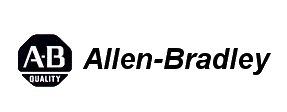
Requirements
This release has the following requirements.
What's new in RSView32 7.60.00
Highlights
- RSView32 no longer ships with a physical master disk for activating software. Instead, RSView32 now uses the new electronic process called FactoryTalk® Activation. The activation files are generated by Rockwell Automation and distributed over the Internet. If you are using EvRSI activation, please contact your local Rockwell Automation Sales office or Technical Support for information about migrating your activations to FactoryTalk Activation.
For Rockwell Automation Technical Support in the U.S. call 440-646-3434.
Outside the U.S. see http://www.rockwellautomation.com/locations/
- This release of RSView32 is compatible with FactoryTalk® Services Platform 2.40 (CPR 9 SR 4).
- RSView32 is now supported on these operating systems:
- Microsoft Windows Server 2003 R2 Standard Edition with Service Pack 2
- Windows XP Professional with Service Pack 1 or later
- Windows 2000 Server with Service Pack 4 or Windows 2000 Professional with Service Pack 4
- Windows Vista Business with Service Pack 1 or later (32-Bit) or Windows Vista Home Basic with Service Pack 1 or later (32-Bit)
- Windows 7 Professional (32-Bit)
- Windows Server 2008 Standard Edition with Service Pack 2 (32-Bit)
- RSView32 now supports Microsoft SQL Server 2005 Service Pack 3
- Users can select a domain and manually enter a domain user or group to add users in RSView32 in addition to be able to browse for a user on the domain and add it.
Copyright© 2011 Rockwell Automation Technologies, Inc. All rights reserved. v. 7.6.0 July 29, 2011
How to activate RSView32
RSView32 7.60.00 no longer ships with a physical "master disk" for activating software. Instead, it is activated by activation files, generated by Rockwell Software and distributed over the Internet.
The types of activation supported for this release of RSView32 include:
-
Node-locked activation. Depending upon the kind of device (stand-alone computer or hardware dongle) you want to activate, you can purchase either:
- local "node-locked" activation (locked to a stand-alone computer)
- mobile "node-locked" activation (locked to a hardware dongle)
-
Concurrent activation. This type of activation is locked to an activation server computer.
To activate RSView32 using node-locked activation, perform the following steps:
-
Install the FactoryTalk® Activation Manager available from the main screen of the Install program.
-
Once FactoryTalk® Activation Manager gets installed, it will guide you through the steps of downloading the activation from the Internet. You can download the activation to your stand-alone computer or hardware dongle.
To activate RSView32 using concurrent activation, perform the following steps:
-
Add concurrent activation files to an activation server computer.
- Install and run the FactoryTalk® Activation Manager on the activation server computer.
- Follow the instructions to download an activation file for your new software product to your activation server computer.
-
Enable client machines to check out concurrent activation from an activation server.
- On each client computer, install the FactoryTalk® Activation Manager, available from the main screen of the Install program.
- Click the Find Available Activations button, then Update Activation Search Path and enter the path to the activation server. The activation server will activate your software when you run it if an activation is available.
Upgrading RSView32
Upgrading to FactoryTalk® Services Platform 2.40
Before upgrading your automation system software from an earlier version of FactoryTalk® Services Platform to the new FactoryTalk® Services Platform v.2.40, please take note of the following key points:
- You must uninstall all Rockwell Software products that depend on FactoryTalk before uninstalling and reinstalling the FactoryTalk® Services Platform on the same computer.
- To upgrade to FactoryTalk® Services Platform 2.40, all participating software products must also be upgraded to versions that support CPR 9 SR4.
- After upgrading to FactoryTalk® Services Platform 2.40, reinstall the software products that you plan to use in the automation system. All of the participating FactoryTalk-enabled software products must support CPR 9 SR4. For details, refer to the installation documentation for each product.
- Rockwell Software products CPR 9 SR4 that depend on FactoryTalk are also compatible with FactoryTalk® Services Platform v.2.40.
Known issues
Windows Firewall Configuration Utility
- If you install RSView32 to the default destination directory, C:\Program Files\Rockwell Software, RSView32 will install Windows Firewall Configuration Utility and configure firewall settings automatically.
- If you install RSView32 to the location other than the default destination directory, the Windows Firewall Configuration Utility will not work properly. You will need to configure firewall settings manually by performing the following steps:
-
Go to Start > Settings > Control Panel.
-
On the Control Panel page, double-click the Windows Firewall icon to open the Windows Firewall dialog box.
-
On the General tab of the Windows Firewall dialog box, check the Off (not recommended) option.
-
Click the Exceptions tab.
-
On the Exceptions tab, click Add Program, to open the Add a program dialog box.
-
Click Browse to search for the SPTDDSSV32.exe file and the MonitorRemoteProcesses.exe file. (These files are commonly located in C:\Program Files\Rockwell Software\RSView\).
-
Once found, click Open. This adds the file to the Programs list box in the Add a Program dialog box.
-
Repeat steps 6 and 7 to search for and add the SptFTServer.exe and sptddeex32.exe files. (These files are also commonly located in C:\Program Files\Rockwell Software\RSView\).
-
Repeat steps 6 and 7 to search for and add the CMEOPC32.exe file. (This file is commonly located in C:\Program Files\Rockwell Software\RDM\).
-
Repeat steps 6 and 7 to search for and add the RSViewLogServer.exe file, the RSVWHist.exe file, and RSRadMgr.exe file. (These files are commonly located in C:\Program Files\Common Files\Rockwell\).
-
Click OK to return to Exceptions tab.
-
On the Exceptions tab, scroll through the Programs and Services list box to verify that SPTDDSSV32, MonitorRemoteProcesses, SptFTServer, sptddeex32, CMEOPC32, RSViewLogServer, RSVWHist, and RSRadMgr have been added to the list and are selected.
-
If they are unchecked, click each one to select it.
-
Click the Add Port button and then set Port Number to 135, set the Port Name to anything you want, and select the TCP type.
-
On the Advanced tab, click Settings button for ICMP, to open the ICMP Settings dialog box.
-
Click the following check boxes: Allow incoming echo request, Allow incoming timestamp request, Allow incoming mask request, and Allow incoming router request.
-
Click OK to close the dialog box.
-
In the General tab, click the On (recommended) option, and then click OK to close the dialog box.
Windows Vista/ Windows 7/ Windows Server 2008
- When running RSView32 on Microsoft Windows Vista, Windows 7 or Windows Server 2008, a warning box appears and closes immediately when an RSView32 project is opened. This warning originates with RSView32's Watcom driver and can be safely ignored.
- Logged in users running RSView32 on Windows Vista, Windows 7 or Windows Server 2008 must have administrative privileges. The RSView32NormalUserSecurityModify.exe utility no longer works to support a standard user.
Windows Server 2008
- If the terminal services role on Windows Server 2008 SP2 OS is enabled, the installation wizard would be interrupted before the installation is completed. Users can remove terminal services before installing RSView32, and add the terminal services back after installing RSView32.
Windows XP Service Pack 2
- If you are using Windows XP SP2 as a server computer, ensure that your client computers are using the same operating system. While not all server and client operating system combinations have been verified, the combination of Windows XP SP2 servers and Windows 2000 Professional SP4 clients has been found to have problems. This anomaly has been observed with both Rockwell Software and third party products.
Windows Internet Explorer 7
- Because of security limitations related to Internet Explorer 7, RSView32 Active Display Station may fail to connect remotely to the Active Display Server if both client and server are running as members of a workgroup. The issue does not arise if both client and server are members of a domain, or with earlier versions of Internet Explorer.
ActiveX controls
- When authoring ActiveX controls, do not access the Ambient.DisplayName property in the ReadProperties event. This might cause RSView32 to hang when the display is saved.
- Do not use the RSTools PushButton ActiveX object when running RSView32 on a Windows 2000 system. When you close the Custom Properties dialog box for the object, it will shut down RSView32. When you restart RSView32, the ActiveX toolbox will be empty.
Commands
- The SendKeys command does not work when running RSView32 on Microsoft Windows Vista, Windows 7 or Windows Server 2008.
- The maximum size string that the Set command can input for string tags is 254 characters. In order to input 255 characters with the Set command, you can use VBA code to implement.
Example
gTagDb.GetTag("Tag1").Value =
“0123456789012345678901234567890123456789012345678901234567890123456789
0123456789012345678901234567890123456789012345678901234567890123456789
0123456789012345678901234567890123456789012345678901234567890123456789
0123456789012345678901234567890123456789abcde”
- Windows 2000 (Server and Professional) limit the behavior of the AppStart and AppActivate commands. On these platforms, AppStart launches the specified application but does not bring it forward.
The AppActivate command will only bring the application forward if it is minimized. If the application is in the background, it will not bring it forward.
- Any command given after the Display command that is intended to act on the display that is being opened or as a display startup command, might not execute as expected because the objects in the display might not be initialized when the subsequent command is given. In such cases, you can use the Pause command to give the objects in the display time to initialize before the next command is given.
- In the Command Wizard, selecting the AlarmSendToOdbc or ActivitySendToOdbc command, and then cancel, might cause a general protection fault.
- When you use the \N placeholder in the text string for the AlarmLogRemark command, the tag specified must be an existing tag that has an alarm defined for it. You must use the \N placeholder if you also want to use \S (description) or \U (units) placeholders. The \U placeholder only applies to analog tags.
Communications
- Error messages appear in the RSView32 activity log when some OPC 2.0 clients browse the RSView32 tag database. However, the client is still able to read the tag database. For more information, see Browsing the RSView32 tag database.
- The Item Access Rights for RSView32 tags appear in FactoryTalk® View Site Edition as Read/Write, even if tag writes are not enabled.
- If you are going to use RSView32 as an OPC server, you must be logged in with Administrator rights.
- When you use RSView32 as an OPC server, the maximum value of an unsigned integer is 32767.
- To take advantage of the RSView32 tag write optimization capabilities when you are using RSLinx with OPC/DDE, you must check the box Optimize Poke Packets, under the RSLinx menu item OPC/DDE, Topic, Configuration, in the Data Collection tab.
Data Execution Prevention
- RSView32 does not support AlwaysOn mode of Data Execution Prevention (DEP) on Windows Server 2003 or higher version.
Data logging
- Open data log files (.dbf) in read-only mode if log data is being written to them.
Fast User Switching
- Because RSView32 does not support Fast User Switching, multiple Windows users logged in on the same computer cannot concurrently launch separate sessions of RSView32.
Graphics
- Problems can occur with ActiveX graphic objects if you have Visual Studio 5.0 Service Pack 3 installed on your system.
- If you are using RSTools in creating a project, you must activate RSJunctionBox before running RSView32. Install the RSTools activation for each ActiveX control used.
- Do not close an embedded OLE object using ESC. This might cause a general protection fault.
- Do not display two trends at the same time (in the same display or in different displays) if they use the same control tag.
- Historical trends will not animate unless one or more data log file sets are present, or data has been logged to an ODBC database.
- Do not use the Trend\StartTimeDate tag.
- When a display is opened using the /Max parameter, all subsequent displays will be maximized when opened.
- Use the ScreenPrint command to print Alarm Summaries or OLE objects that are embedded in graphic displays. If you attempt to use PrintDisplay, the static representation of these objects that is printed might not be to scale.
Graphics Import Export Wizard
- Graphics Import Export Wizard is now supported in RSView32 Works only. It is not supported in RSView32 Extensions, including Messenger, TrendX, SPC and RecipePro.
Multi-processor systems
- If you are using a multi-processor system and experience problems in the RSView32 Object Model or problems with alarms, see Answer ID 7696 in the Rockwell Automation Knowledgebase for suggestions and work-arounds. The URL for the Knowledgebase is:
http://support.rockwellautomation.com/
ODBC Data Source
- If users set up ODBC data source at a remote personal computer running Windows 7, creating tables or running other datalog related commands for ODBC Data Source takes longer time than normal, which is approximately 30 seconds or longer.
RSOPC Gateway
- When defining RSOPC Gateway as OPC Server Node in RSView32, the AccessPath field in the Node definition should be left blank. Unlike OPC server such as RSLinx Classic that uses the AccessPath to point to a topic, RSOPC Gateway requires a device shortcut, which represents a specific path to a processor, appended to every tag address in the form of ::[Shortcut]TagName. When browsing for new tags using RSOPC Gateway, the device shortcut appends to the address automatically.
- To upgrade an existing RSView32 application for using RSOPC Gateway, all RSOPC Gateway device tags must be edited to be in the form of ::[Shortcut]TagName and the AccessPath of the node definition for RSOPC Gateway must be left blank.
RSViewLogViewer
- String tags cannot be used as DataLog data in RSViewLogViewer. Otherwise, RSView32 or RSView32 Active Display client will fail.
RSView32 Object Model
- Differences in the information received by the RSView32 alarm system and the RSView32 Object Model can result in differences in alarm event reporting.
- If you are unable to open a project that is on a network drive (for example, if you receive a message such as 'Couldn't open VBA project file…'), you can copy the project to your local drive, where it will open successfully. This behavior is caused by a problem with the Netware Client software.
- Any RSView32 Object Model properties or methods that are hidden (and therefore not normally viewable in an object browser) are NOT SUPPORTED. These may change or be removed in a later release.
- When you use the Tags.WritePendingValues method with the roNoWait parameter, the RSView32 VBA server might crash when a procedure-scope Tags collection is released. A procedure-scope Tags collection is one that is dimensioned within a procedure (a Sub or Function).
To avoid this problem, dimension the Tags collection at the module level (outside any procedures), rather than at the procedure level, or else use the roWait parameter.
Tag Database and Log Reports tool
- The Tag Database and Log Reports tool displays errors for a Data Log Report if the data log file doesn't contain millisecond information. Refer to Answer ID 40115 for additional details.
User accounts
- To make sure Windows Admininstrator users work properly as RSView32 user accounts on Windows XP with Service Pack 2, you need to configure the security setting by performing the following steps:
-
Go to Start > Settings > Control Panel.
-
On the Control Panel page, double click Administrative Tools, then Local Security Policy to open the Local Security Settings dialog box.
-
In the console tree, click Local Policies, then Security options. In the details pane, right-click Network access: Sharing and security model for local accounts and open the Properties dialog.
-
Select Classic – local users authenticate as themselves, then click OK to apply the changes.
Browsing for the RSView32 OPC server
You can use FactoryTalk® View Site Edition to browse the RSView32 tag database. The RSView32 OPC server appears in the list of available OPC servers when you create a new data server in FactoryTalk® View Site Edition. The OPC Server name (ProgID) is RSView32 OPC Tag Server.
Once you set up the RSView32 OPC server as a data server in FactoryTalk® View Site Edition, you can use the Tag Browser in FactoryTalk® View Site Edition to browse for tags in the RSView32 tag database.
Tips
- Before setting up the RSView32 OPC server as a data server in FactoryTalk® View Site Edition, start the RSView32 OPC server, using either RTDataServerOn or RTDataWriteEnable.
- Do not place the RSView32 data server in the same area as the HMI server. Otherwise tags with duplicate names, such as system\Second, will fail.
Browsing the RSView32 tag database
Error messages appear in the RSView32 activity log when FactoryTalk® View Site Edition browses the RSView32 tag database. However, the client is still able to read the tag database.
These three error messages appear in each folder that is browsed:
- Couldn't initiate OPC/DDE access for item 'ItemName' (topic ' ').
- Couldn't activate tag/address 'ItemName'.
- Tag not found: ItemName.
You can ignore these error messages.
Using the RSView32 Object Model from an external automation controller
To provide access to the RSView32 Object Model from an external automation controller (such as Visual Basic or Visual C++), you must create a new RSView32 Application object and set a Project object to the currently loaded RSView32 project.
Example
Dim RsvApp as New RSView32.Application
Differences in alarm event reporting between RSView32 and the RSView32 Object Model
The RSView32 alarm sub-system and the RSView32 Object Model receive alarm information from slightly different sources. The effect of this is that under certain circumstances, alarm events that show up in the Alarm Summary do not get reported by the RSView32 Object Model.
These circumstances are:
- If an in-alarm tag is suppressed and then unsuppressed, the Alarm Summary reports an Out of Alarm event, but the RSView32 Object Model does not.
- For digital alarm events Any Change, Change to On, and Change to Off, the Alarm Summary always reports in-alarm events, whereas the RSView32 Object Model might not report the in-alarm events when the tag goes into alarm the first time.
- If the Generate alarms when approaching normal operating range check box in the Alarm Setup editor is cleared, the RSView32 Object Model might not report all in-alarm events. For example:
- The value of tag1 crosses threshold 1 (the tag goes into alarm). Both the Alarm Summary and the RSView32 Object Model report the event.
- The value of Tag1 crosses threshold 2 (the tag goes into alarm). Both the Alarm Summary and the RSView32 Object Model report the event.
- The value of Tag1 crosses back into threshold 1 (tag still in alarm but closer to normal operating range). Nothing is reported because the check box (mentioned above) is not checked.
- The value of Tag1 crosses threshold 2 again (tag goes into alarm). The Alarm Summary will report the event but the RSView32 Object Model will not because it did not receive the information about the tag moving into and back out of level 1.
- If an in-alarm tag is suppressed and then unsuppressed, the Alarm Summary reports an Out of Alarm event, but the RSView32 Object Model does not.
- For digital alarm events Any Change, Change to On, and Change to Off, the Alarm Summary always reports in-alarm events, whereas the RSView32 Object Model might not report the in-alarm events when the tag goes into alarm the first time.
Hardware and software requirements
In the following tables, the demands your project places on the system are represented by points. Use the first table to total your points, and the second to determine your minimum hardware and software requirements.
Table 1: Points
|
For
|
If you are
|
Add
points
|
|
RSView32 project
|
running displays, or editing your project
using RSView32 Works
|
2
|
|
using more than 30,000 tags
|
2
| |
|
using more than 5,000 tags
|
1
| |
|
changing displays, on average, more than 5
times per minute
|
1
| |
|
using more than 200 objects in displays
|
2
| |
|
using ActiveX controls in displays
|
2
| |
| Alarms
|
monitoring more than 1,500 tags for alarms
|
2
|
|
monitoring more than 300 tags for alarms
|
1
| |
|
Active Display System,
or OPC Clients;
simultaneously active
clients
|
using typically more than 5 active clients
|
2
|
|
using at least 1 client
|
1
| |
|
Data log or historical
trends
|
logging less than 100 tags in 1 model
|
1
|
|
logging between 100 and 1000 tags in 1
model
|
2
| |
|
logging to more than 1 model
|
2
| |
|
Event detector,
derived tags, or
real-time trends
|
using any
|
1
|
|
VBA
|
using any
|
2
|
|
Add-ons
|
using any, for each one
|
1
|
|
Total points
|
|
Total of
above
points
|
Table 2: Minimum system configuration based on points
|
For this number of
points
|
Minimum hardware
you need
|
Minimum software you need
|
|
8 or more
|
Pentium II 400
128MB RAM |
Windows XP Professional*
or Windows 2000 Professional** or Windows Server 2003*** or Windows Vista **** or Windows 7 Professional or Windows Server 2008 ***** |
|
6 or 7
|
Pentium II 300
128MB RAM |
Windows XP Professional*
or Windows 2000 Professional** or Windows Server 2003*** or Windows Vista **** or Windows 7 Professional or Windows Server 2008 ***** |
|
3 to 5
|
Pentium 200
64MB RAM |
Windows XP Professional*
or Windows 2000 Professional** or Windows Server 2003*** or Windows Vista **** or Windows 7 Professional or Windows Server 2008 ***** |
Important: The hardware should meet or exceed the minimum hardware requirements of the operating system you will run.
* With Service Pack 1 or later.
** With Service Pack 3 or later.
*** With Service Pack 1 or later.
**** With Service Pack 1 or later.
***** With Service Pack 2.
Tip
- See Requirements for using OPC on a client/server network if you plan to use the RSView32 OPC client/server capabilities over a network.
Software Platform\Hardware Compatibility Matrix
For the latest compatibility information for the Rockwell Automation software suite of products, consult Rockwell Automation Knowledgebase article 42682.
Requirements for using OPC on a client/server network
If you plan to use RSView32 as a remote server to networked OPC clients, the following are required:
- Memory. Minimum 64 MB; more, is recommended. If you’re using Windows Server 2003, Windows XP Professional or Windows 2000, follow the minimum requirements for the operating system.
- Operating system. Any of the followings:
- Microsoft Windows Server 2003 R2 Standard Edition with Service Pack 2
- Windows XP Professional with Service Pack 1 or later
- Windows 2000 Server with Service Pack 4 or Windows 2000 Professional with Service Pack 4
- Windows Vista Business with Service Pack 1 or later (32-Bit) or Windows Vista Home Basic with Service Pack 1 or later (32-Bit)
- Windows 7 Professional (32-Bit)
- Windows Server 2008 Standard Edition with Service Pack 2 (32-Bit)
- If you are going to use RSView32 as an OPC server, you must be logged in with Administrator rights.
Important
- The RSView32 OPC server has been tested and approved for use with a maximum of 10 simultaneously connected RSView32 computers acting as OPC clients. Use of more than 10 RSView32 OPC clients per RSView32 OPC server is not supported at this time.
- When you use RSView32 as an OPC server, the maximum value of an unsigned integer is 32767.
RSTools and RSView32
If you have RSTools installed on your system, you must activate RSJunctionBox before you start RSView32. If you fail to do this, an error dialog will appear.
Copyright © 2024 Rockwell Automation, Inc. All rights reserved.
Rockwell Automation, Allen-Bradley, and FactoryTalk are trademarks of Rockwell Automation, Inc.
To view a complete list of Rockwell Automation trademarks please click here.
Trademarks not belonging to Rockwell Automation are property of their respective companies.