Release Notes
It allows FactoryTalk enabled products to be activated via files generated by Rockwell Automation over the Internet.
Version 4.06.00 (released 8/2021)
Catalog Number FactoryTalk Activation
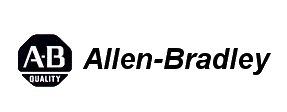
Requirements
This release has the following requirements.
Hardware requirements
FactoryTalk Activation Manager does not have any specific hardware requirements. It runs on any hardware platform that supports the required software, either locally or on a virtual machine.
Rockwell Automation recommends at least 80 MB of available drive space for FactoryTalk Activation Manager.
Software requirements
-
Operating systems:
FactoryTalk Activation Manager runs on 64-bit versions of the following Windows® operating systems:
- Windows 10
- Windows 10 Enterprise LTSC 2019
- Windows Server® 2019
- Windows Server 2012 R2
- Windows Server 2012
- Windows Server 2016
-
Internet browser:
Internet Explorer® 9.0 or later
-
Additional software:
When you install FactoryTalk Activation Manager, if it is not already present, the following software is installed:
- FactoryTalk Diagnostics version 6.21.00
- .NET Framework 4.8
- Wibu CodeMeter runtime version 7.30
-
Flexera version 11.16.4.0
If FactoryTalk Activation Manager Client computers are upgraded to Flexera version 4.04.00 or later, FactoryTalk Activation Manager Server computers must be upgraded to Flexera version 4.04.00 or later. For more information, see Knowledgebase Document ID: PN958 FactoryTalk Activation Unquoted Service Path Privilege Escalation and Knowledgebase Document ID: QA48617 Managing Remote FactoryTalk Activation Manager Servers.
Rockwell Windows Firewall Configuration Utility 1.00.14
Features
This release includes the following system features.
New features
-
FactoryTalk Activation Manager log for FactoryTalk Updater
To help with the analysis of software activation usage, FactoryTalk Activation Manager generates a log for use with FactoryTalk Updater. The log contains the following information:
- serial number
- product name
- number
- borrow term
- expiry date
- user who checked out the activation
- duration of each checkout by user
- checkout error
- user who borrowed the activation
-
FactoryTalk Activation Commandline Utility
Use the FactoryTalk Activation Command-line Utility to script operations such as getting and rehosting activations or configuring the activation search path.
See Run the FactoryTalk Activation Command-line Utility in the online help for more information.
Enhanced features
-
Product support end date
The Support Expires column in the Available activations table displays the date when product support expires.
-
User name display for activations that are in use
When you select a nonzero number in the In Use column of the Available Activations table, a new User column in the Activation Usage Detail dialog box identifies who checked out the activation.
This feature provides additional information when multiple users are connected to a computer by Remote Desktop Services and have checked out the same activation.
Known Anomalies in This Release
This release has the following known anomalies.
- High CPU utilization caused by FactoryTalk Activation Helper service when there are multiple Remote Desktop Services sessions. Corrected in FactoryTalk Activation Manager version 4.06. [955161]
- Unable to generate the CodeMeter update file in the source computer when you borrow an activation by using a data file. Corrected in FactoryTalk Activation Manager version 4.06. [894468]
-
Incorrect quantity of FlexNet Publisher (FNP) concurrent activations appears.
If you get multiple FlexNet Publisher (FNP) Concurrent and Node-Locked activations of the same feature name, the Total column in the Find Available Activations page might display incorrect values. First identified in FactoryTalk Activation Manager version 4.06. [1046664]
To avoid this issue, get only either Concurrent activations or Node-Locked activations of a given feature name, not both.
-
Exceeding the NetBIOS name limit shortens the computer name of an FNP activation to the first 15 characters.
The shortened computer name appears in the Location column for that FNP activation in the Available Activations table. First identified in FactoryTalk Activation Manager version 4.06. [1093582]
To avoid this issue, observe the NetBIOS name limit in the prompt that appears if you exceed the number of characters allowed when changing the computer name.
-
Language support is available in English only.
The online help and release notes are available in English only. Some user interface text may still display in the selected operating system language if the operating system is set to one of these languages:
- Chinese
- Japanese
- Portuguese
- German
- Spanish
- French
- Italian
- Korean
Functional Changes
This release has the following functional changes from the previous release.
- Change in operating system support
Beginning in this release, the product installer prevents installation on all 32-bit versions of Windows operating systems (for example, Windows 10, 32-bit) and any Windows 7 operating system (for example, Windows 7 Professional, 64-bit).
- CodeMeter activation usage on a shared computer
Installing CodeMeter, version 7.20 or later, causes some Rockwell Automation software products to use additional CodeMeter activation when multiple users run the same product on a shared computer.
With CodeMeter, version 7.10b or earlier, a Rockwell Automation software product used only one activation.
Notification for renewed activations
The Rockwell Activation icon in the taskbar no longer displays notifications when there are renewed activations.
If you enable automatic renewal, the Find Available Activations page still displays notifications for renewed activations.
Message when rehosting an activation for a disconnected computer
When you rehost an activation for a computer that is not connected to the Internet, the message that appears during the Continue Rehosting step informs you to follow the steps in the Result column.
Previously, the message implied that the rehosting operation completed without further action required.
Application Notes
This release has the following application notes.
Maximum borrow time for CodeMeter activations
For CodeMeter activations, you cannot exceed the maximum borrowing time specified in License Transfer Configuration on the CodeMeter server administration utility. See CodeMeter 7.30 User Help for more information.
Antivirus software might detect FactoryTalk Activation Manager executable file as a threat
Your antivirus software might detect the AutoGetFTA.exe file as a threat and cause an error when you activate a license.
To avoid this issue, exclude the AutoGetFTA.exe file from the virus scan.
For more information, see Knowledgebase Document ID: BF26715 - FactoryTalk Activation: Error creating process .
|
|
Tip: Sign in to your Rockwell Automation account to view Knowledgebase
articles.
|
FactoryTalk Activation Manager version 4.04 supports renewing activations that have changed type from FlexNet to CodeMeter
In FactoryTalk Activation Manager versions 4.04 and later, renewals of activations can include an activation type change from FlexNet to CodeMeter in addition to the expiration date change.
This type change is supported only when the original FlexNet activation is bound to the computer and replaced with a CodeMeter activation bound to the computer.
For dongles, perform a rehost of the original activation and a get of the renewed activation for the activation type. For example, a rehost is necessary when:
- Changing from a FlexNet dongle to a CodeMeter dongle
- Changing from a CodeMeter dongle to a FlexNet dongle
- Activation is bound to a FlexNet dongle, a CodeMeter dongle, or a CodeMeter computer
In FactoryTalk Activation Manager versions 4.02 and later, renewals of activations bound to dongles or computers are supported in which the technology is not changing.
FactoryTalk Activation Manager versions 4.03 and earlier do not support renewing activations that have changed type from FlexNet to CodeMeter
FactoryTalk Activation Manager versions 4.03 and earlier do not renew activations that have changed type from FlexNet to CodeMeter. Rockwell Automation recommends installing version 4.06, which supports renewing activations that have changed type from FlexNet to CodeMeter. If upgrading to version 4.06 is not possible, perform a rehost of the original activation and a get of the renewed activation for the activation type.
FactoryTalk Activation Manager versions on client and server should match to support Subscription Portal License Manager
If upgrading either activation servers or clients from FactoryTalk Activation Manager 4.00 or earlier, upgrade both the servers and clients to FactoryTalk Activation Manager 4.06.
Unavailable activations are listed only on FactoryTalk Activation Manager running on a server
Expired FlexNet activations do not appear on FactoryTalk Activation Manager running on client machines. This behavior is by design, because expired activations cannot be acted upon from a client machine. On FactoryTalk Activation Manager running on a server, activations that are not available, because they have either expired or not yet reached their start date, are displayed as disabled and show a red icon. Hovering over the icon displays a tooltip that explains why the row is disabled.
Rehost expired activations to remove them from the Find Available display.
Removing CodeMeter server address from search path causes errors
After a CM activation is borrowed, removing the CodeMeter server address from the search path on the Update Activation Search Path dialog box on the client PC causes these errors:
- The return of the activation fails and this error appears: Borr.010: Server License not found.
- In the Borrow date box in the Return Activations table, this text appears: Start time is not available. The source of the borrowed license may not be available.
Date and time settings must match on client and server computers
To borrow CodeMeter activations correctly, the date and time settings of the client and server computers must match within one minute. If the date and time settings do not match, unexpected behavior occurs, such as the failure to activate valid licenses.
Borrowing or returning CodeMeter activations generates only client diagnostic message
Borrowing or returning CodeMeter activations generates only a client diagnostic message. However, borrowing or returning FlexNet Publisher (FNP) activations generates both server and client diagnostic messages.
This is intended behavior.
Updates to server search list
Rockwell Automation recommends using FactoryTalk Activation Manager exclusively to make updates to the server search list. If using CodeMeter Web Admin to update the server search list, the updates may not reflect accurately in the FactoryTalk Activation Manager search list.
Remote Desktop Connection to client computer running Windows Server limits return of activations and activation of products
When using a remote desktop connection to a client computer running a Windows Server operating system, borrowed CodeMeter activations are not displayed, borrowed activations cannot be returned manually (they are automatically returned when they expire), and products relying on the borrowed activation cannot be activated. To work around these limitations, log into the client computer directly. Rockwell Automation recommends not using a Windows Server operating system on a computer that uses borrowed activations or points to a FactoryTalk Activation server.
FactoryTalk Activation Manager is incompatible with Top Server 6 software
For FactoryTalk Activation Manager to operate correctly, Top Server 6 software must be uninstalled, and the FLEXID_LIBRARY_PATH environment variable must be removed.
For more information on this issue, see Knowledgebase Document ID: BF14522 FactoryTalk Activation Manager: FTAManager has stopped working .
|
|
Tip: Sign in to your Rockwell Automation account to view Knowledgebase
articles.
|
VeriSign Universal Root Certification Authority certificate
If the VeriSign Universal Root Certification Authority certificate does not exist on the local computer, the certificate is installed while installing Rockwell Automation software. Use Microsoft Management Console (MMC) to view the certificate in Console Root > Certificates (Local Computer) > Trusted Root Certification Authorities > Certificates.
Unattended or silent install
Use command-line parameters to perform an unattended or silent installation of the software.
Command-line parameters
The following table identifies the installation command-line parameters. Command-line parameters are case-insensitive. However, if a specified value includes a space, be sure to enclose the value in quotation marks (for example, "value with spaces").
|
Parameter
|
Description
|
|
/Q
|
One of /Q and /QS is required if /Record is not specified.
Installs the product in the silent mode without any user interface.
|
|
/QS
|
One of /Q and /QS is required if /Record is not specified.
Installs the product in the unattended mode without user interaction during
installation, and shows the progress, errors, or complete messages on the
user interface.
|
|
/IAcceptAllLicenseTerms
|
Required for /Q or /QS.
Specifies that you read and acknowledge all license agreements, and agree
to continue the installation.
|
|
/AutoRestart
|
Optional. If specified, the computer restarts automatically after the installation
if a restart is required to complete the installation. If a restart is not required,
the parameter is ignored.
|
|
/SetupLanguage
|
Optional. Specifies which language is displayed during the install process.
The value must be one of the following:
If this parameter is omitted, the default language is the user or system user
interface language.
|
|
/Record
|
Optional. Records inputs to a recording file.
|
|
/Playback
|
Optional. Plays back a recorded file.
|
|
/DisableAutoRenew
|
Optional. If specified, disables the FactoryTalk Activation Manager from
automatically connecting to the Rockwell Automation Activation service to
query for renewed activations to download. Activations are renewed
automatically by default.
|
Examples
The following examples show how to use the installation commands.
- For a silent install with default parameters:
Setup.exe /Q /IAcceptAllLicenseTerms
- For an unattended install with customized parameter:
Setup.exe /QS /IAcceptAllLicenseTerms /AutoRestart /SetupLanguage=CHS
- For launching an install with the /Record parameter to enter record mode:
Setup.exe /Record
- For launching an install with the /Playback parameter to enter playback mode:
Setup.exe /Q /IAcceptAllLicenseTerms /Playback="C:\Filename.rec"
Error codes
The following table identifies the error codes that can be returned by an installation.
|
Error Code
|
Value
|
Description
|
|
ERROR_SUCCESS
|
0
|
Installation completed successfully.
|
|
ERROR_INVALID_PARAMETER
|
87
|
One parameters is invalid.
|
|
ERROR_INSTALL_USEREXIT
|
1602
|
Installation cancelled by user.
|
|
ERROR_INSTALL_FAILURE
|
1603
|
Fatal error during installation.
|
|
ERROR_BAD_CONFIGURATION
|
1610
|
Configuration data for product corrupt. Contact support
personnel.
|
|
ERROR_REBOOT_CONTINUE
|
1641
|
Restart required to continue installation.
|
|
ERROR_SUCCESS_REBOOT_REQUIRED
|
3010
|
Restart required to complete installation. After restart, product is
successfully installed.
|
|
ERROR_REBOOT_PENDING
|
3012
|
Restart pending. Restart computer for installation to continue.
|
Copyright © 2025 Rockwell Automation, Inc. All rights reserved.
Rockwell Automation, Allen-Bradley, and FactoryTalk are trademarks of Rockwell Automation, Inc.
To view a complete list of Rockwell Automation trademarks please click here.
Trademarks not belonging to Rockwell Automation are property of their respective companies.